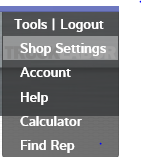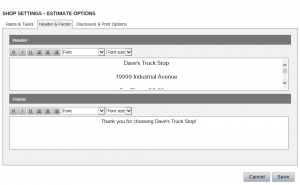3 Steps to Set Headers & Footers in TruckLabor
3 Steps to Set Headers & Footers in TruckLabor
Would you like to change your shop name or address on your quotes in TruckLabor? How about adding a friendly thank-you note to your customer on the quote?
Below are the three quick and easy steps to change the settings in TruckLabor that allow you to customize the headers and footers in your quotes. Click the thumbnails to enlarge the images.
1. First, select the “Tools” drop-down menu and select “Shop Settings.”
2. The “Shop Settings” window will open up. At the top of this window you can select different tabs. Select “Header & Footer.”
3. In the “Header & Footer” tab you can adjust the text at the top and the bottom of your quote. The header may include text like shop information and the footer may include text like a thank-you note.
These settings help you personalize your quotes, which is helpful for making a great first impression and presenting a professional shop image!