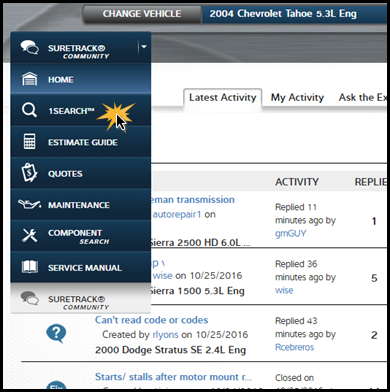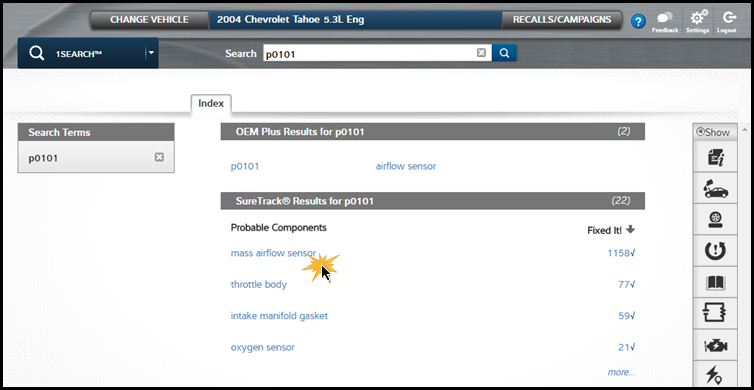Accessing SureTrack Info in ProDemand
Last week, the SureTrack Community (and associated information tools) transitioned from a stand-alone platform (at www.askatech.com) to be an integrated module within ProDemand. If you are accustomed to using the old SureTrack website, you will now find the SureTrack info, such as component tests, in the 1Search and SureTrack Community modules in ProDemand. This document will answer the following questions related to accessing your SureTrack info:
How do I search for a symptom or a code?
How do I access Component Tests?
How do I access the Waveform Library?
How do I search for a symptom or a code?
The search function is located in our 1Search module. When you first log in to ProDemand, after selecting Year-Make-Model, ProDemand will drive you to the 1Search module.
When you are in the SureTrack Community module, you can access 1Search by using the module list on the left side of the page.
How do I access Real Fixes?
First, you must be in the 1Search module. Then you search for a symptom, code, or component by typing your information into the search bar. You’ll be directed to the search results screen displaying a list of Probable Components.
Select a probable component to go directly to Real Fixes (and the SureTrack tab).
How do I access Component Tests?
Once you’ve landed on the SureTrack tab (after entering your search term in 1Search and selecting a probable component), you will see links to the component test specific to that component on the left side of the screen. You will also have a link to access the waveform library.
How do I access the Waveform Library?
Follow the same steps as you would to access component tests – use 1Search, select a probable component and land on the SureTrack tab — then select Waveforms & PIDs. See Figure 5 above.