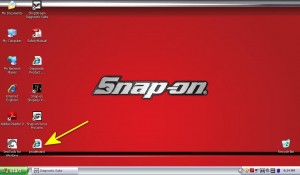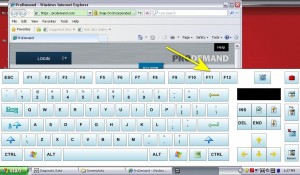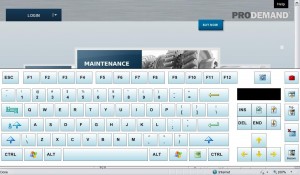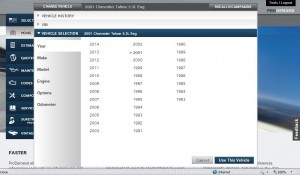How To: ProDemand on the Verus Pro and Verdict
How To: ProDemand on the Verus Pro and Verdict
Note: If you don’t have ProDemand linked to your device, click here to learn how.
Because of the unique 1024 x 600 screen resolution of the Snap-on Verus Pro and Verdict scan tools, you will need the following instructions to use your ProDemand repair information program properly on these devices. The minimum screen resolution for ProDemand is 1024 x 768 and the following tips will show you how to maximize the browser window in order for it to work.
These instructions are for running ProDemand outside of the Snap-0n Diagnostic Suite. You can run ProDemand through the Diagnostic Suite, but you can not maximize the browser the same way and you will have to rely on scrolling the screen by pressing and holding your finger or stylus on the screen, which can give inconsistent results.
NOTE: These instructions are only for Internet Explorer.
1. Start up your device and wait for all of the programs to load. If the Diagnostic Suite opens, minimize this program so you can see the computer desktop. If you have a shortcut to ProDemand on your desktop, double click that to start the program. Otherwise, start Internet Explorer and go to www.ProDemand.com.
2. Once ProDemand starts, you will use the onscreen keyboard to maximize the browser window. To display the keyboard, push the keyboard button on the right handgrip of the device.
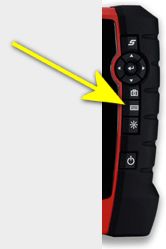
3. If you do not see the function keys at the top of the keyboard, hit the function key button at the top right of the keyboard. Once the function keys are visible, you want to tap the F11 key. This will maximize the browser.
4. Once the browser is maxmized, you can close the keyboard by pushing the keyboard button again on the right handgrip of the device. Log in if needed. ProDemand will now be ready to use and you should have no problems with reaching the various parts of the program, including the buttons on vehicle selection window and other pop-up windows.
5. When the browser is maximized, you won’t be able to get to any of the other Windows buttons on the screen. Just bring up the keyboard and tap the F11 button again to toggle out of full screen mode.