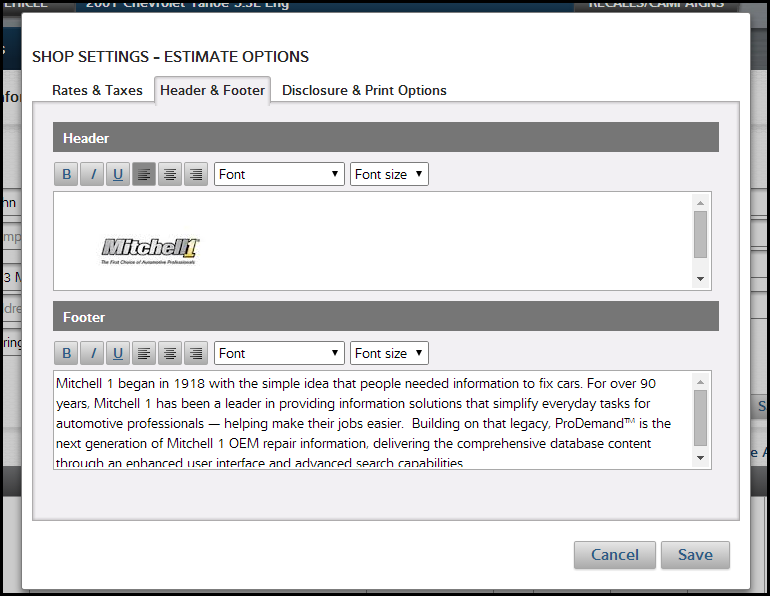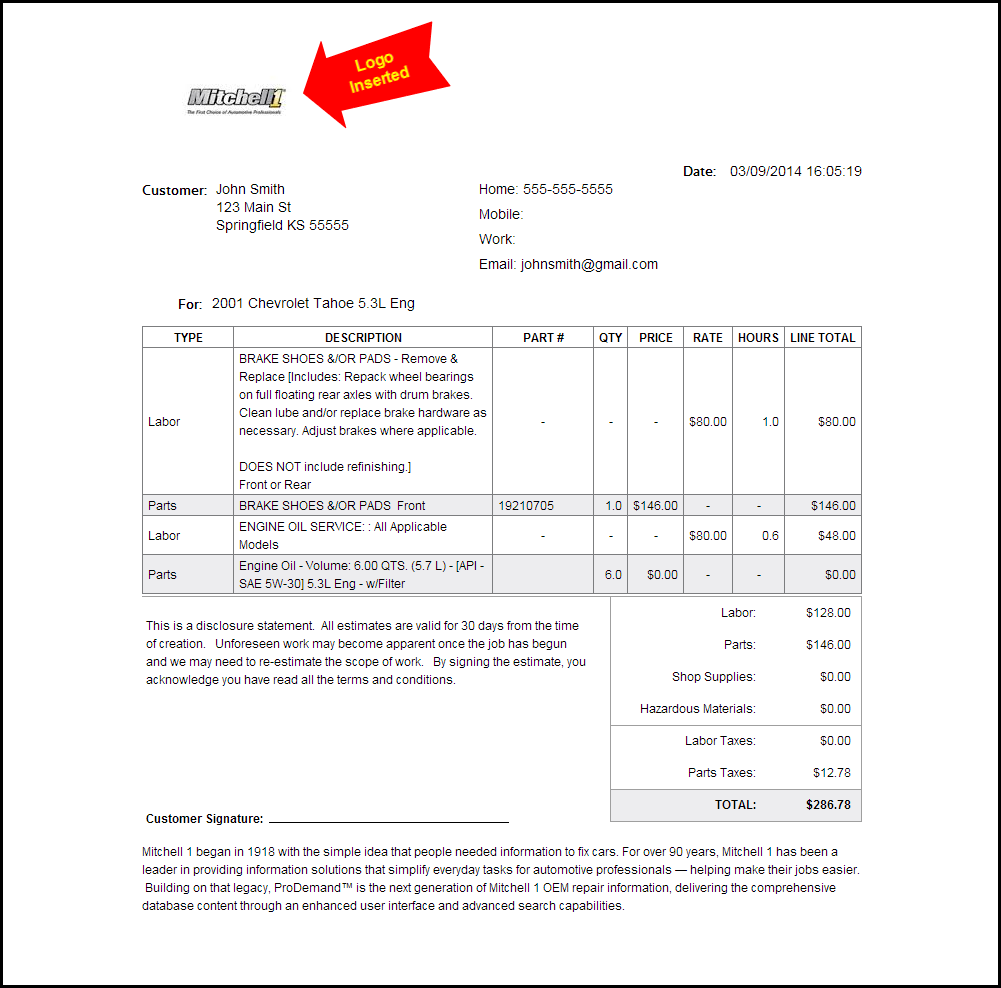Adding your Shop Logo to a Printed Quote in ProDemand
Adding your Shop Logo to a Printed Quote in ProDemand
ProDemand allows you to customize the header and footer of a printed quote by simply navigating to Tools/Shop Settings. If you want, you can take this a step further to make an even greater impression with your customers: add a logo to your printed quote.
Here’s how to do it:
(Note: I’m using Google Chrome as my browser)
1) Go to your website, right click on the logo that you’d like to put on your quote.
2) Select “copy image” from the menu (see image below)

3) Open ProDemand and log in. On the top right of the screen, select Tools/Shop Settings.
4) In the Shop Settings menu, there are three tabs. Select the middle tab, “Header & Footer.”
5) Move your mouse inside the white box for creating the Header, and right click again. Select “Paste” from the list. You can also press “ctrl + v” on your keyboard. (The picture below shows how your page should look after you paste the logo.)
6) Not every logo is going to work, the smaller the file, the better. Once the logo appears in the Header text box, you should select “Save.”
7) Now go to Quote, and select “Print Page.” You should see your logo at the top of the Quote Print Preview (see below).
- Click to learn more about ProDemand