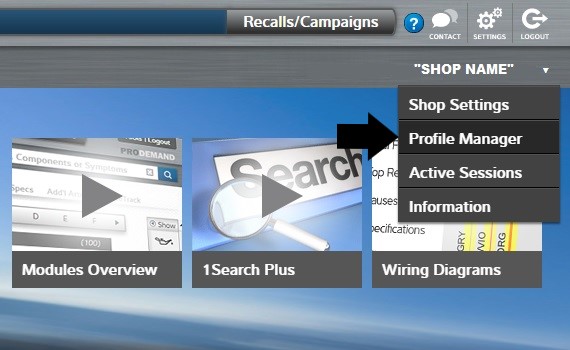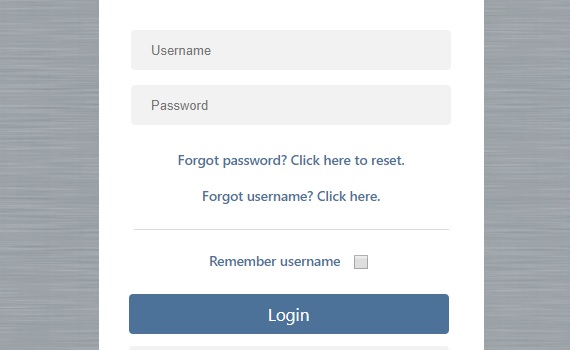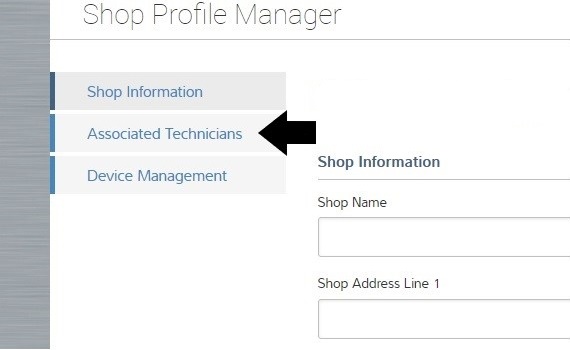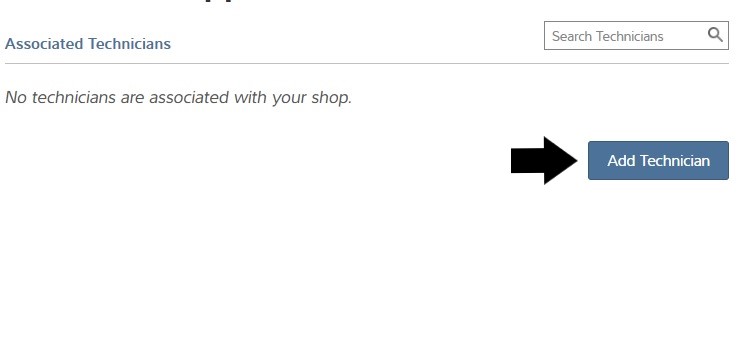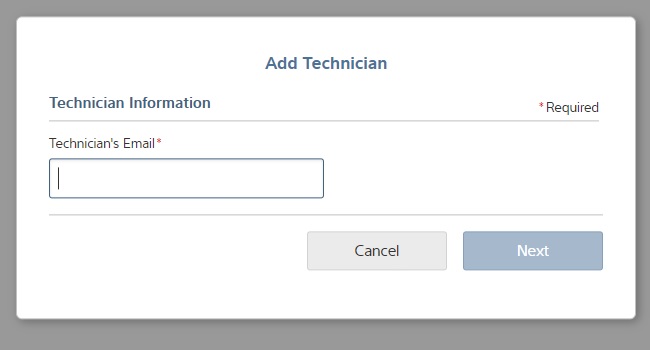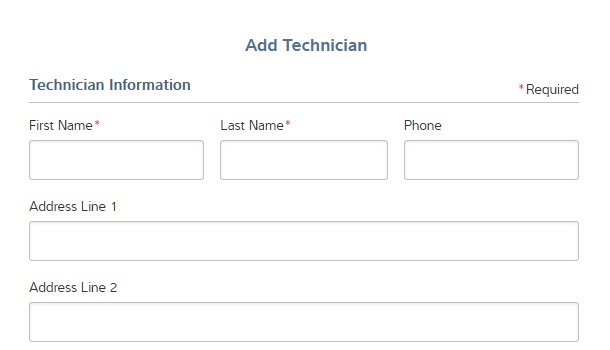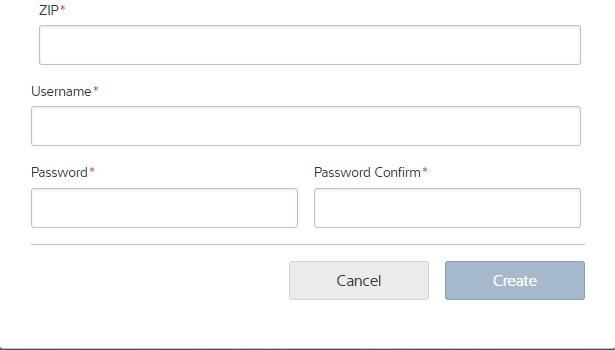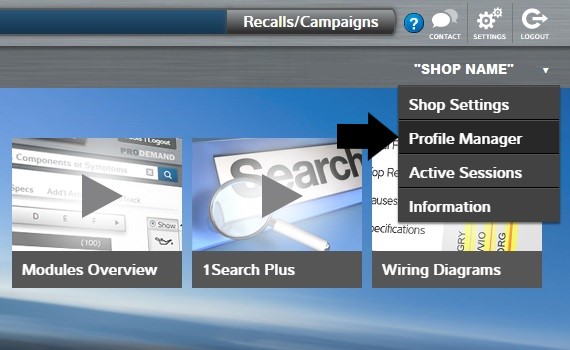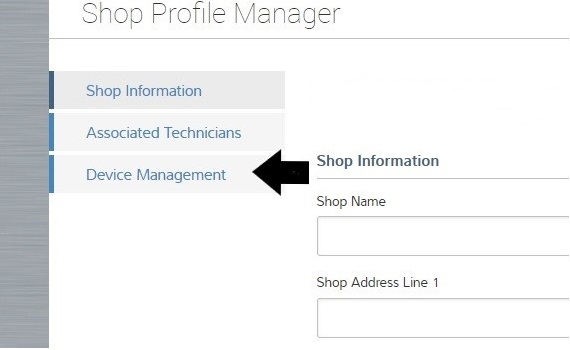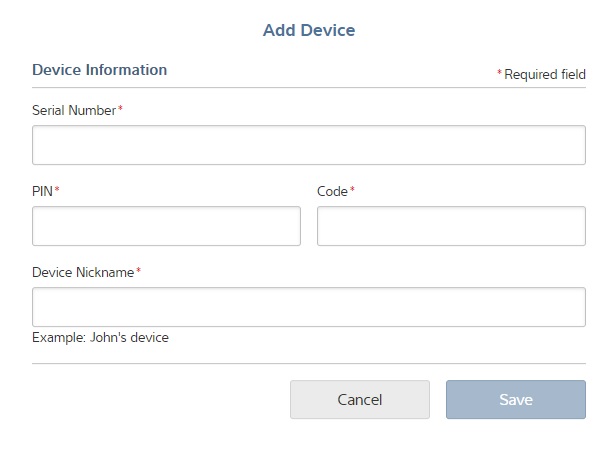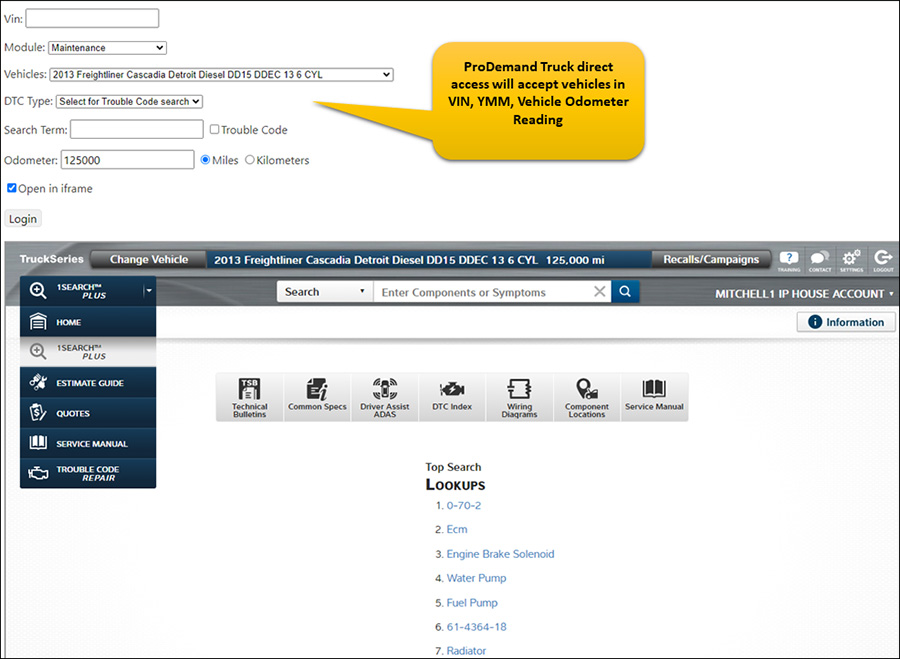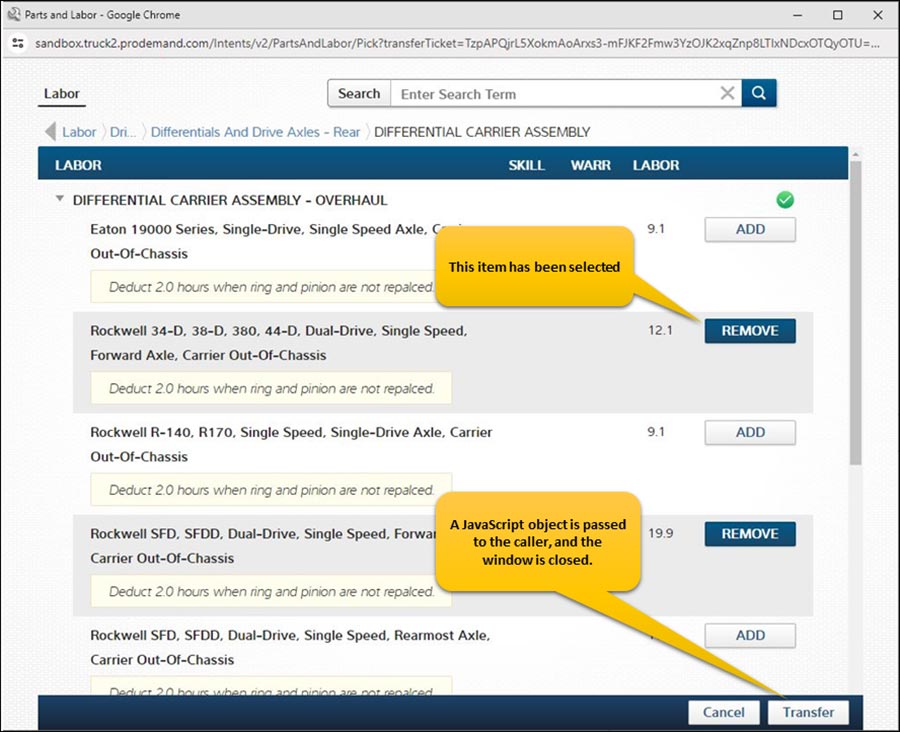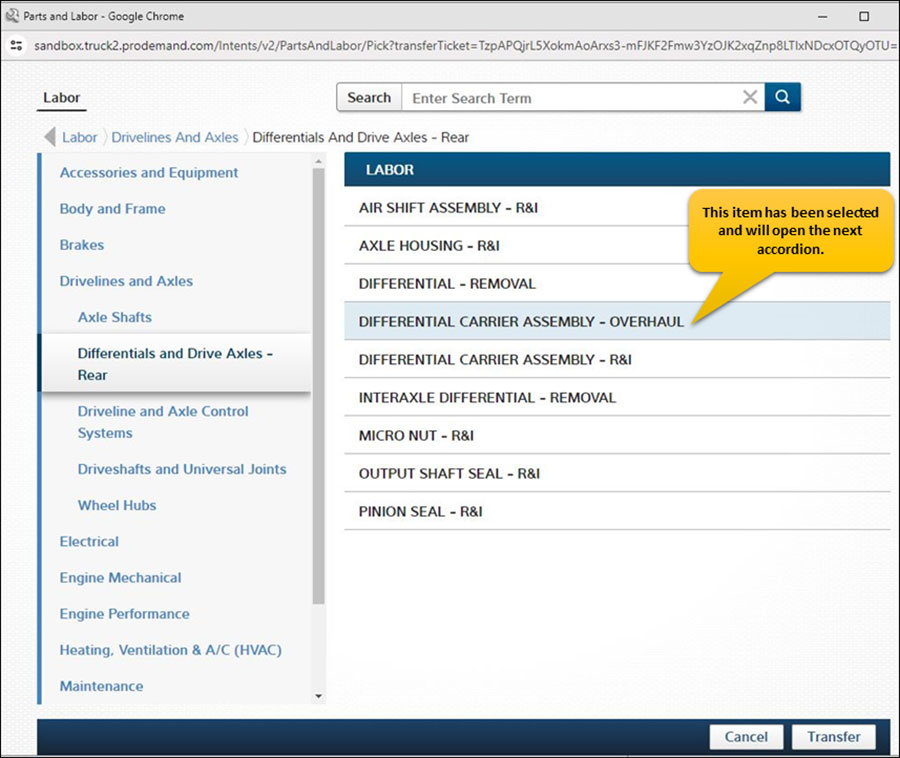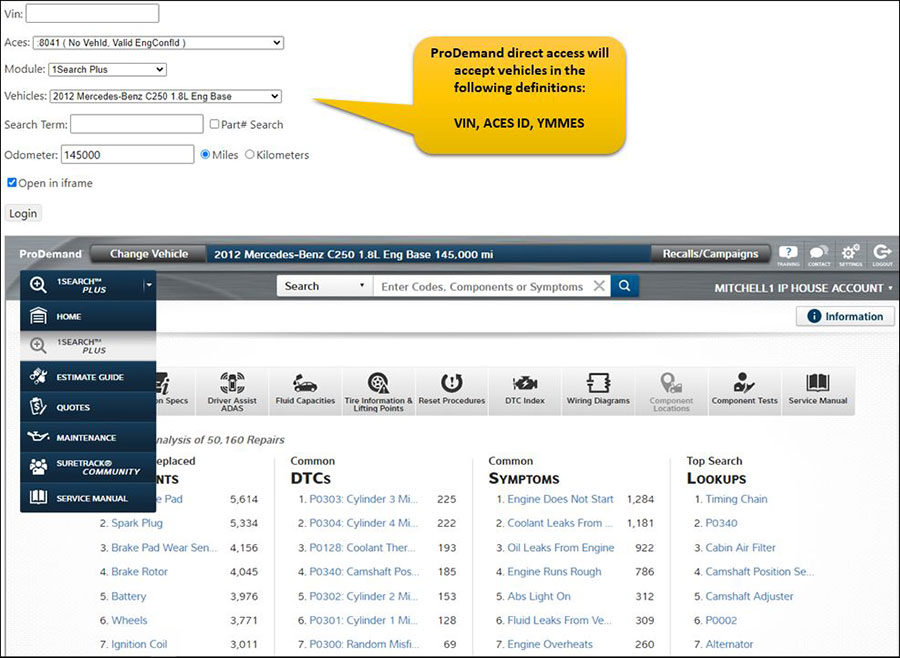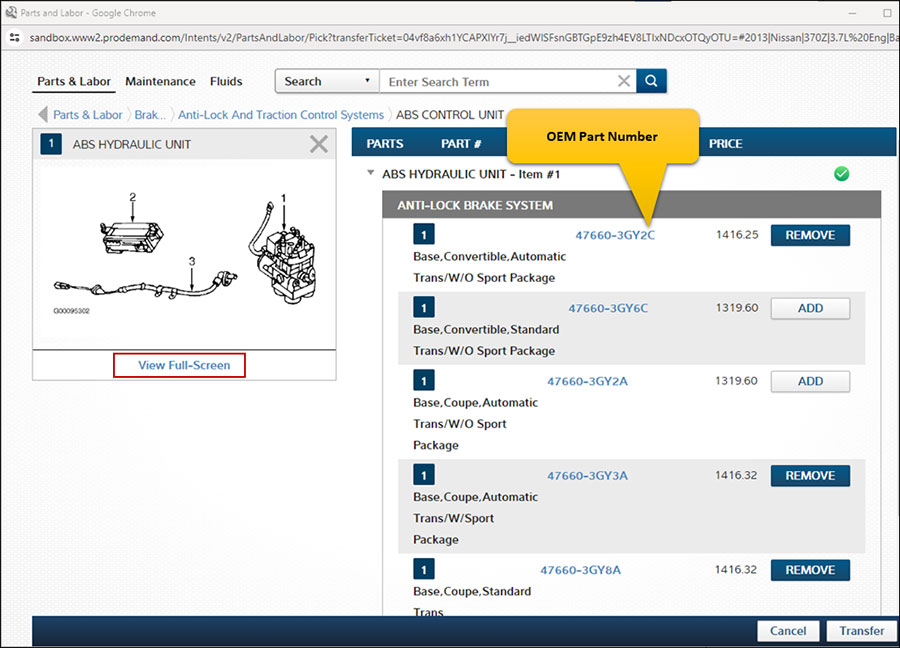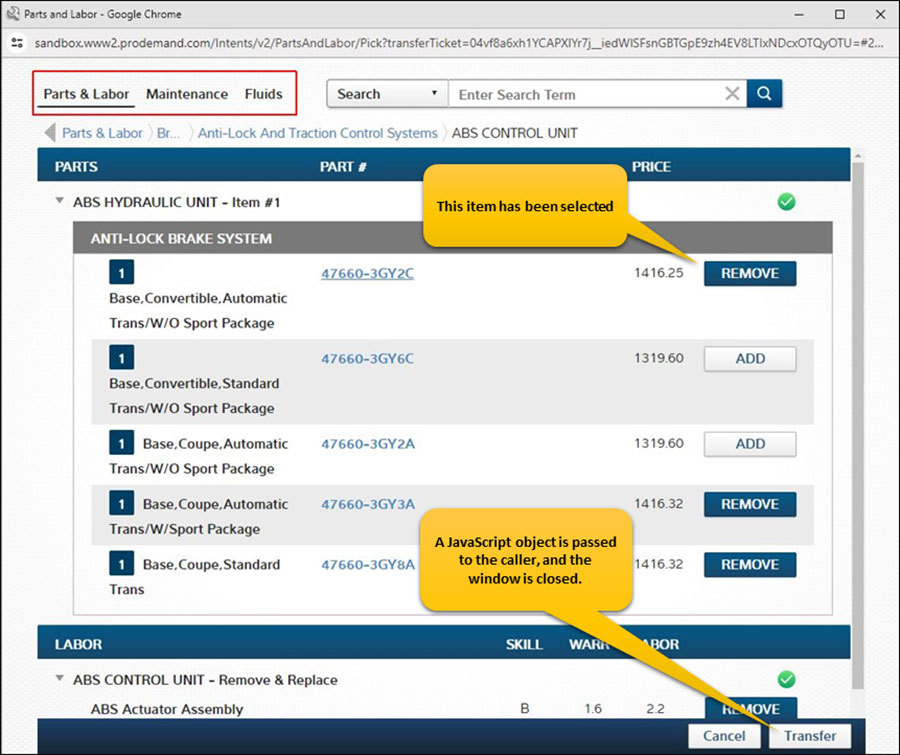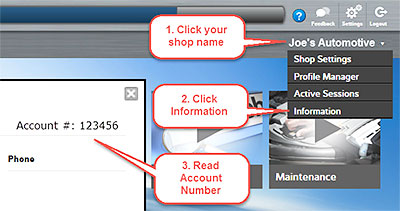Mitchell 1’s ProDemand auto repair information provides the ability for a shop to create a technician’s account for their technicians. The added technicians will have their own login and password, separate from the shop’s credentials. This also gives the technician the ability to post and respond to questions in the SureTrack Community module when trying to complete a complex repair.
The SURETRACK Community module gives techs access to the combined knowledge of thousands of professional technicians to assist during any problematic repair. There are three main ways a technician can participate in the Community:
- First, you can navigate the community content to find information about a diagnostic issue similar or related to the one you’re dealing with in your bay.
- Next, ask the Community how to approach a diagnostic problem and get responses from other techs who have encountered the same issue.
- Then finally share your knowledge with the Community by answering questions or sharing your own SureTrack auto diagnostic tool repair experience.
Need to make a new SureTrack account for your technicians? Follow the steps below and enable your techs to access thousands of fixes from professionals and link this information to your Snap-on scan tool.
1) Select Profile Manager from the drop-down menu in the upper right hand corner of ProDemand auto repair information.
2) Enter your account login credentials
3) From the available choices, select Associated Technicians
4) To create a new technician, click Add Technician
5) Enter the personal or business email address you will be using to access SureTrack.
Note: To add an existing account simply add the email that was used to create it.
6) Fill out the required information
6) Create a unique Username and Password
Note: The Username cannot be modified once created; only the password can be reset.
7) Should your staffing ever change, you can always go back and remove an account at any time.
ADDING A SCAN-TOOL
1) Log in with your new username and password and go to Profile Manager
2) Select Device Management and select add Scan-Tool
3) Add the requested information provided by your scan tool. If you cannot locate the information readily, then please get in touch with your vendor for further instructions.
Want to learn more about ProDemand?
Request a FREE DEMO!
You may also like to read:
ProDemand is Part of Your Team: How Auto Repair Software Can Improve Your Sales?
Breaking in Brakes with Burnishing