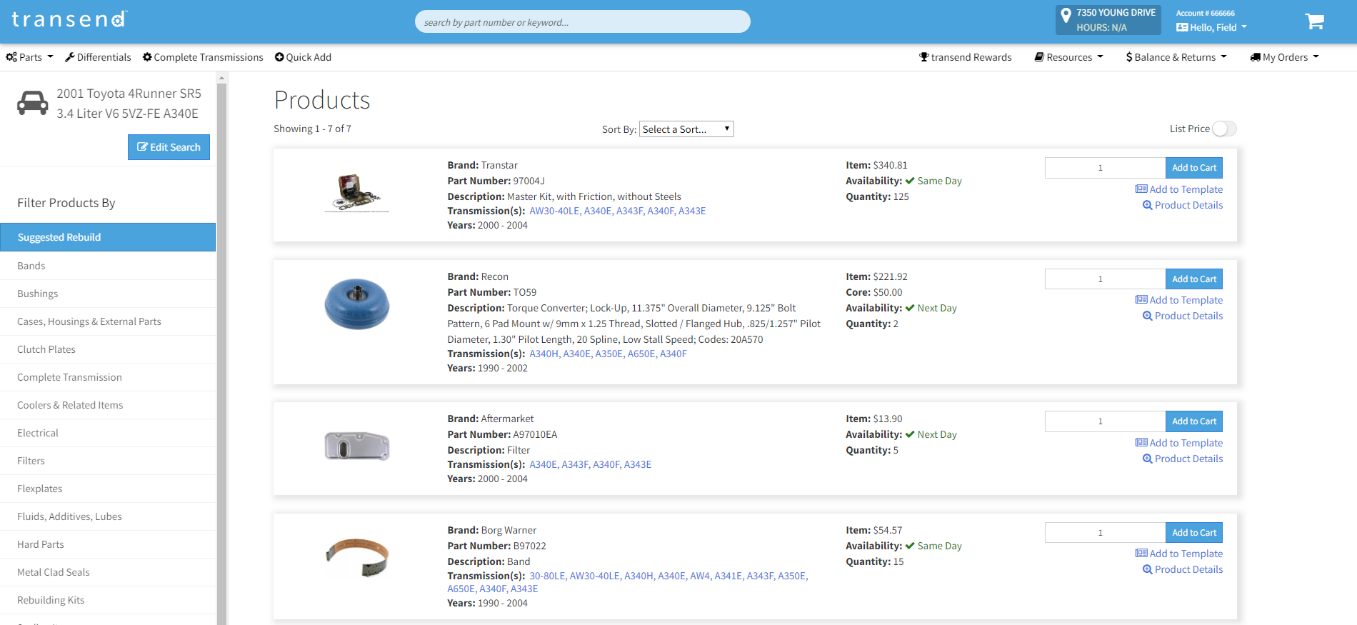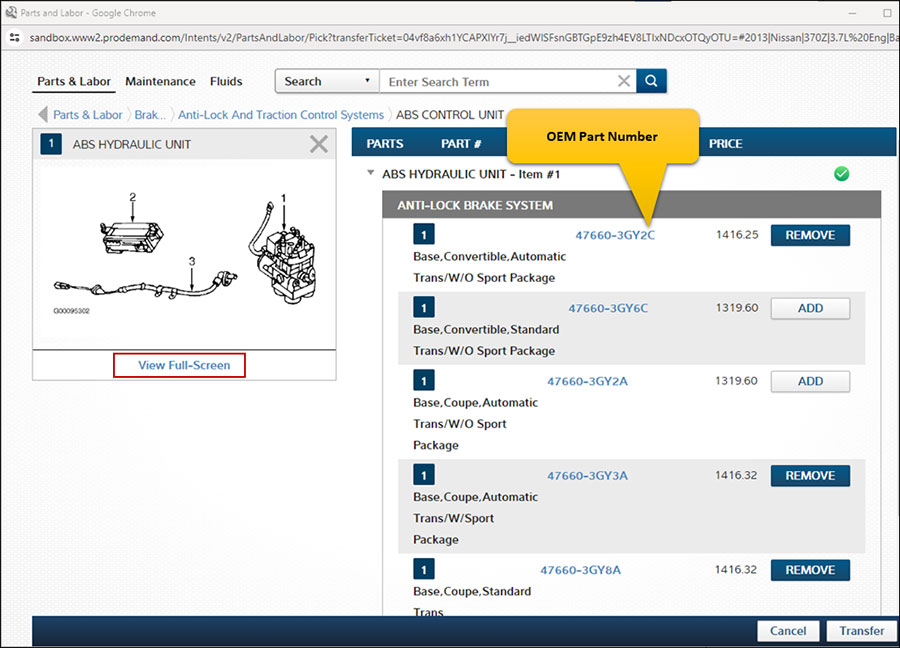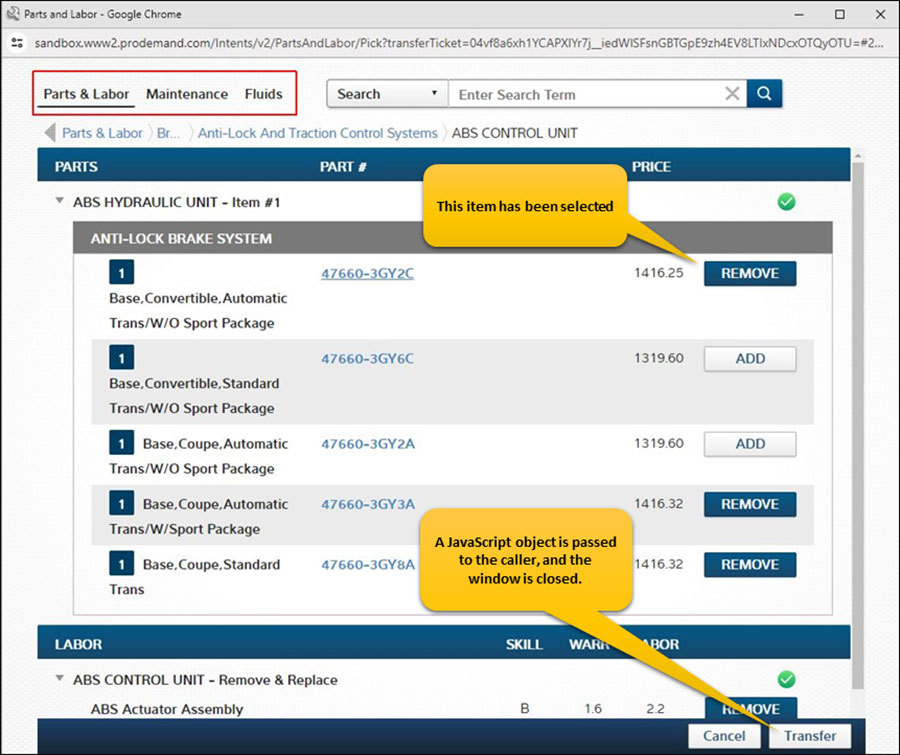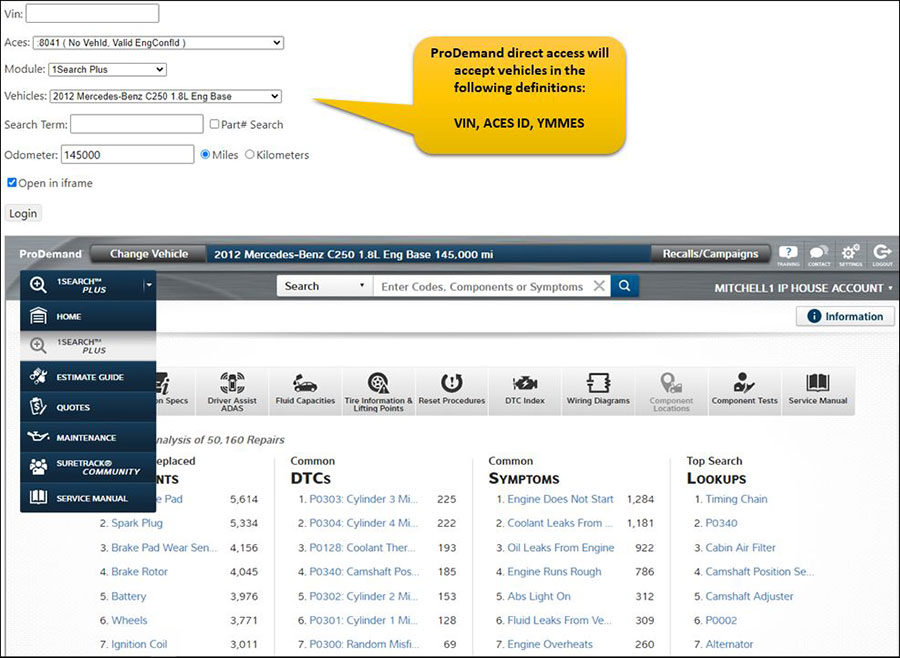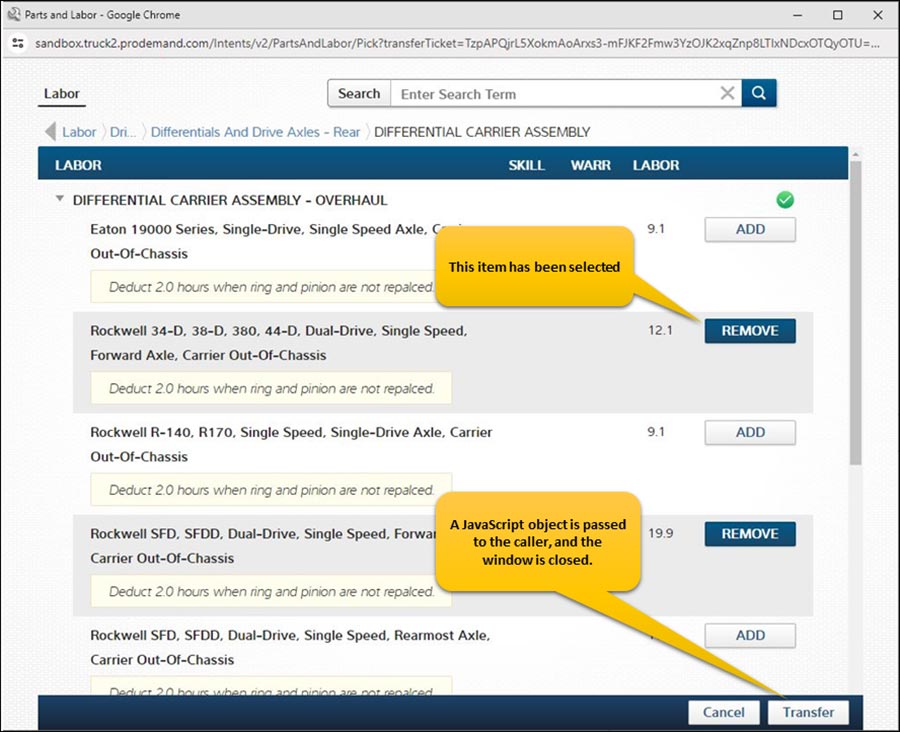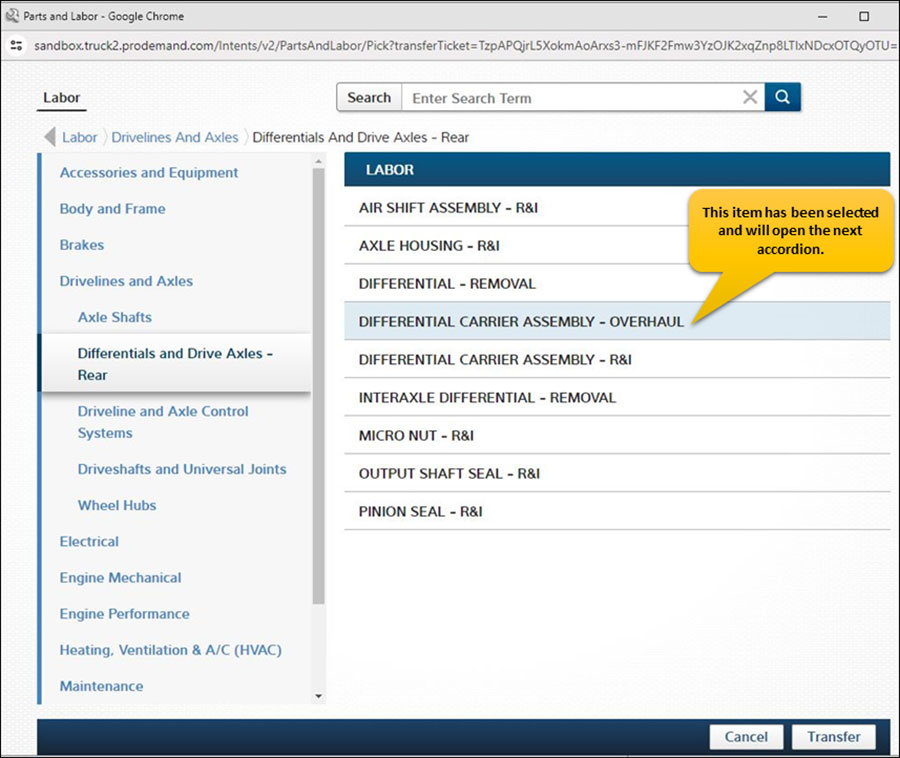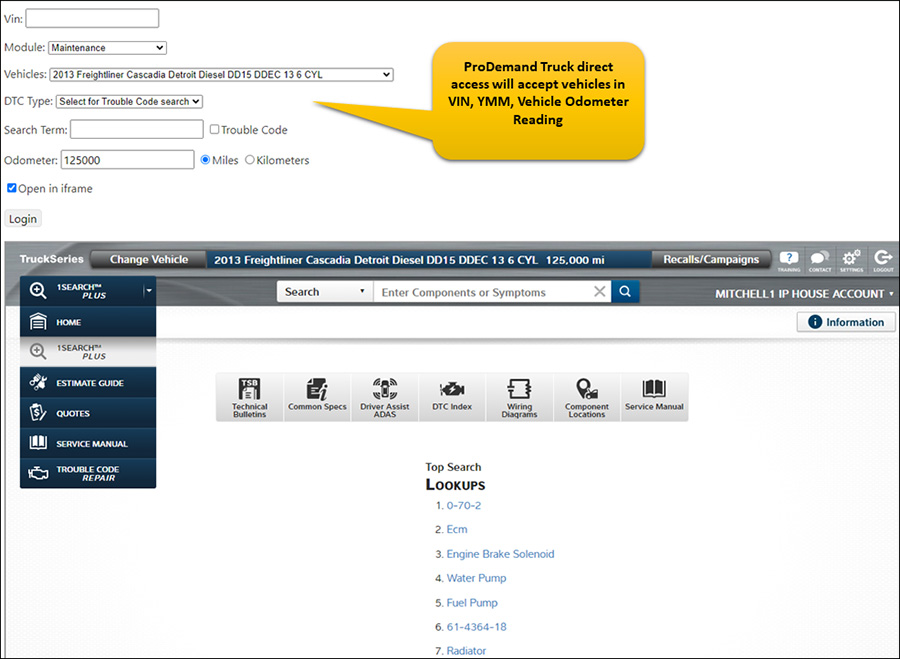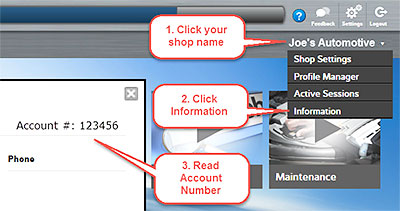Finding and ordering the right parts for transmission and driveline servicing has never been easier for Mitchell 1’s Manager SE customers. We’ve seamlessly integrated the new transend™ transmission and drivetrain catalog from Transtar, Inc. into our Manager SE shop management system. In addition to the service parts you’d expect, now you can quickly find those elusive transmission parts that the general service catalog vendors simply don’t carry.
The comprehensive transend parts catalog is brought to you by Transtar Industries – a global leader in transmission and drivetrain-related solutions since 1975 with the mission to “simplify complex repairs to keep the world moving.” Both companies are part of Transtar Holding Company’s family of brands.
This new specialty parts catalog option will help our customers confidently accept and perform more lucrative powertrain work, keeping that business – and resulting profits – inside their own shops.
About Transtar and Its Transend Catalog
Check out the transend catalog from Transtar and see how their offerings can help you accept additional repair business and confidently perform that specialized transmission and driveline work inside your own shop!
- Selection: Over 40,000 items with access to 500+ suppliers and the leading brands in the industry.
- Patent-winning transmission parts coding software: Matches parts to vehicles with the on-line ordering system via the Transend electronic parts catalog.
- Distribution Centers: Over 1.5 million feet of warehouse space across 79 locations and more than 500 deliveries per day.
- Processing / Delivery times: Largest distribution network in transmission and driveline repair industry. Same-day or next-day delivery in continental U.S.
- Reputation: For more than four decades, Transtar has led the industry in quality, service and innovation.
- Reman Transmissions: Transtar carries more CVT components and complete CVT transmissions than anyone else. Its vast selection ensures you’ll find all of the parts you need – everything you need to rebuild a CVT unit in one place.
- Reconditioned Torque Converters: Confidence in their manufacturing process; every unit is backed by the industry’s only 4-year, 100,000-mile warranty.
- Programming / Reprogramming: Rap2 Kit (Remote Assisted Programming) for remote transmission programming assistance.
- Hybrid Batteries: Transtar remanufactured hybrid drive batteries enable shops to service hybrid vehicles rather than referring that business to dealerships.
Simple Catalog Setup – No Installation Files to Download
Here are the configuration steps to setup the Manager SE + transend catalog integration:
- From the black “splash” screen in Manager SE, go to Configurations > Special Maintenance > Toggle Catalog Availability.

This opens the Catalog Selector window.
- Find ‘Transend’ and click it to ‘On’ mode. Then click Save to close the window.
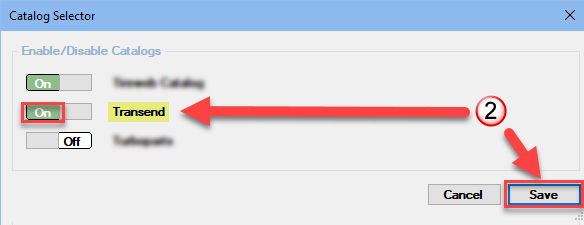
The Transend button will now be visible on the Order and Revision screen.
- Next go to Configurations > Vendor Setup and click on Add to create a ‘Transend’ vendor record [end results shown].
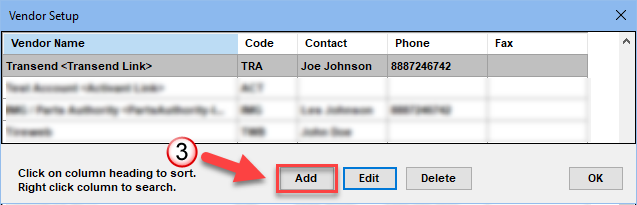
This will open a vendor record to enter and store basic details.
- Fill in the vendor details and then click on Setup Link.

The Setup Link function will connect the vendor record to the Transend catalog button.
- Select the Setup Transend Link option then click OK.
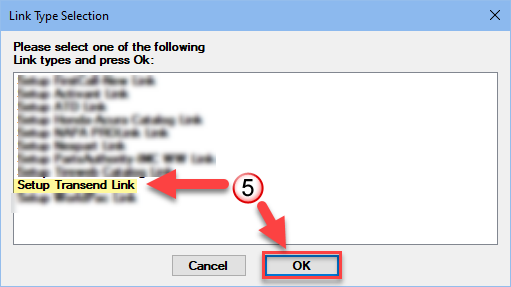
The Vendor Setup – Transend window displays to enter your account credentials or first-time registration to get these.
- Enter your Username and Password credentials and then click on Login.

The presence of ![]() confirms your success.
confirms your success.
- The Transend catalog setup is now complete. Click OK to close the Edit Vendor window.
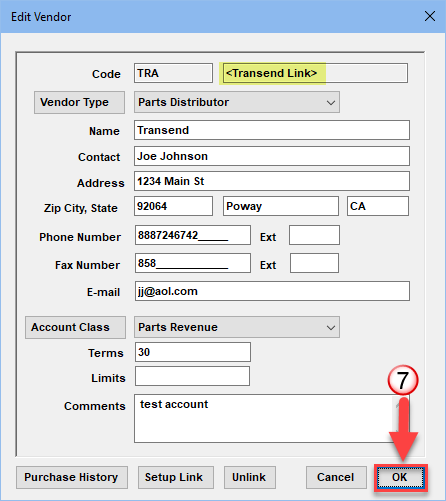
Parts Selection & Transfer from Transend Catalog Back to Manager SE
Now that configuration is complete, here’s a quick review of accessing the Transend catalog from the Manager SE:
- Click on the Transend button to launch the catalog. (VIN is the primary selection method; other lookup options appear in the catalog)
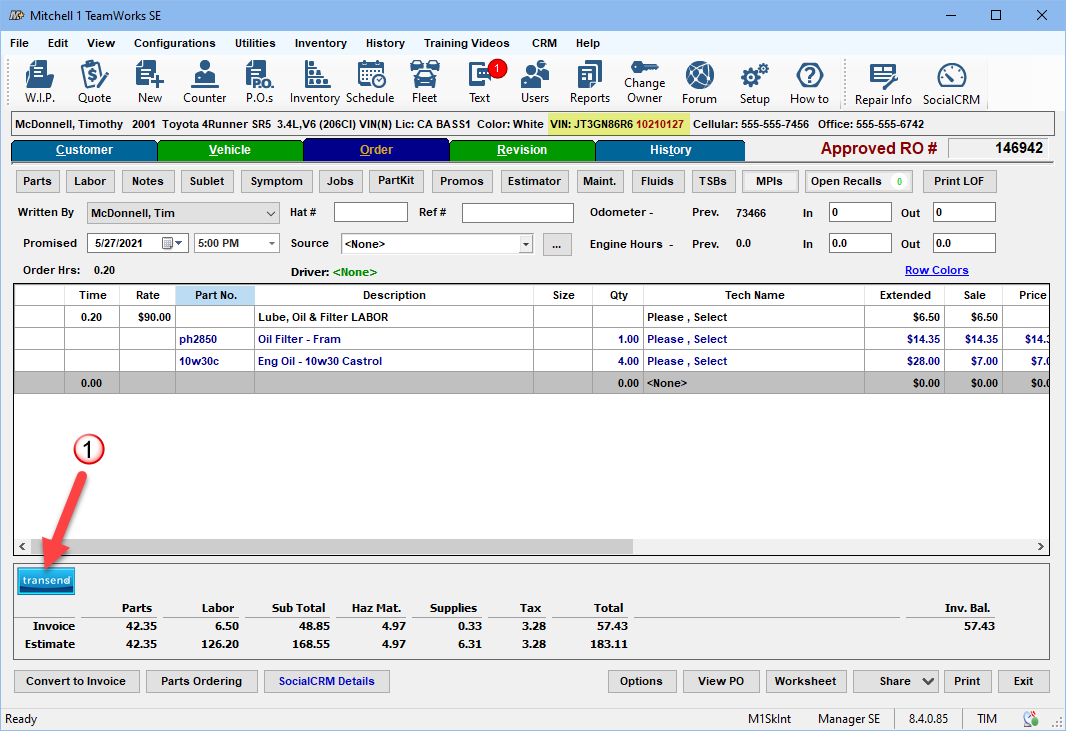
- Browse or search parts; modify the ‘sort by’ option as desired. Click Add to Cart for each part needed.
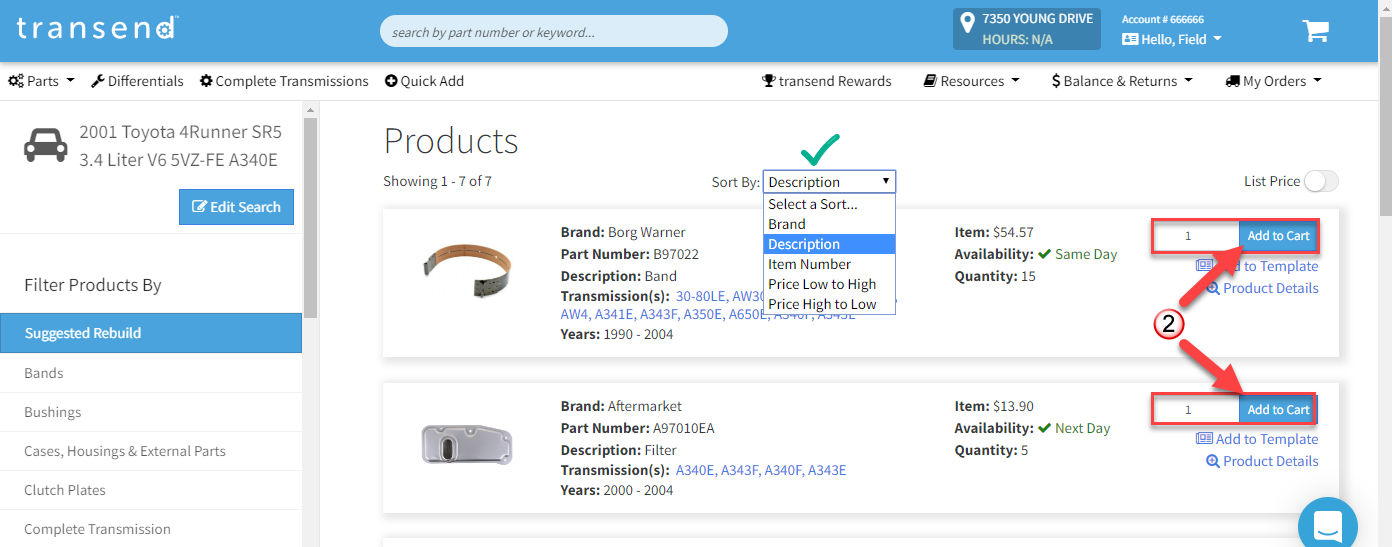
- Once all your parts are added to the cart, click on the cart itself, located in the upper right corner.
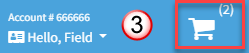
This will cause the Shopping Cart view to display.
- Make any necessary adjustments if needed and then click on Transfer to Mitchell1.
This will close the Shopping Cart, copy the selected parts to Manager SE, pricing by Parts Matrix settings and displaying them on Order screen.
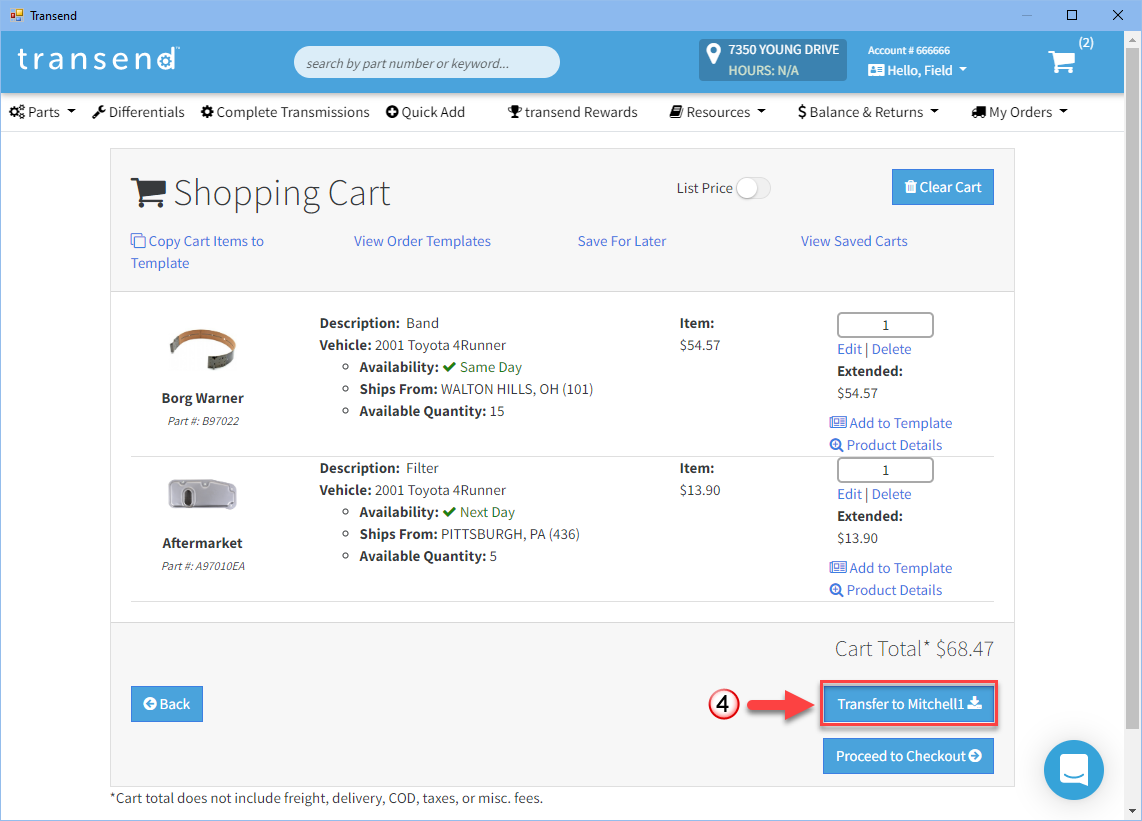
- The parts have been marked up by the Manager SE Price Matrix. With the customer’s approval, click on Parts Ordering.
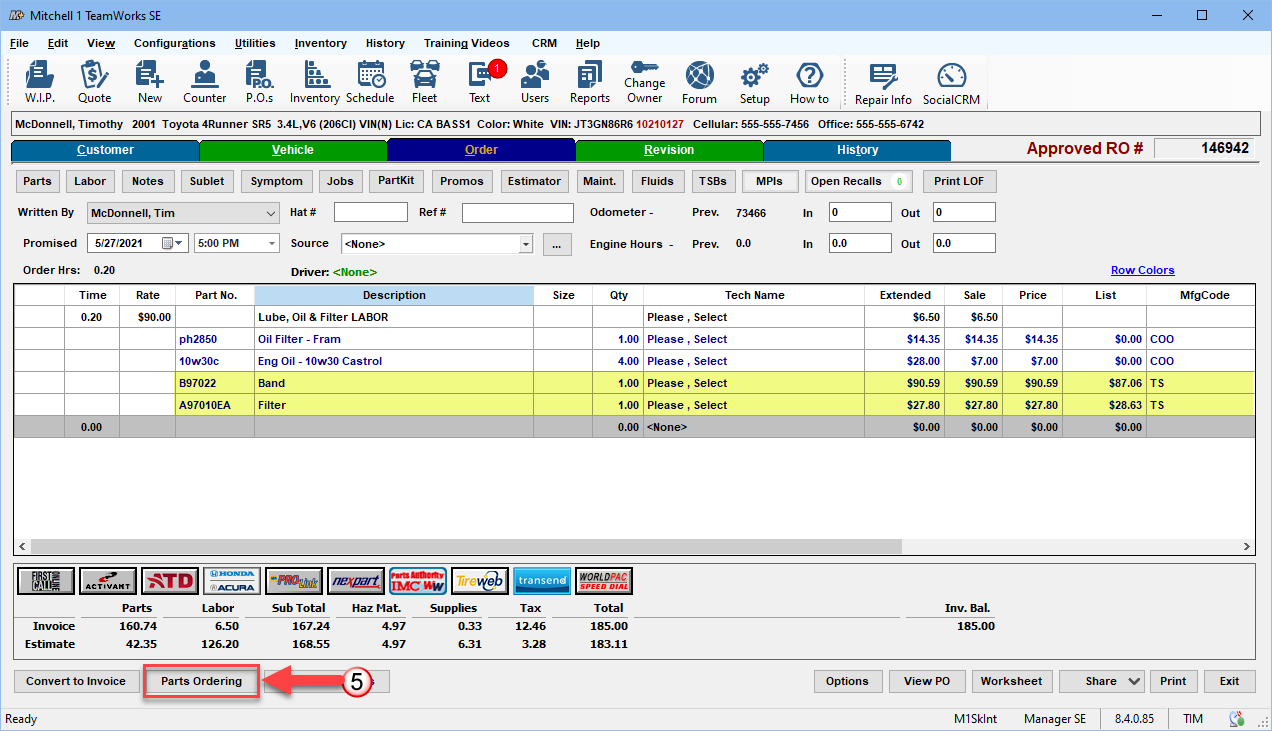
- In the Parts Ordering window, click on Price Check. This populates the part lines with current pricing and availability.
- Once Price Check has been performed, you may now click on Order Parts to generate and transmit the Purchase Order for these parts. Click OK.
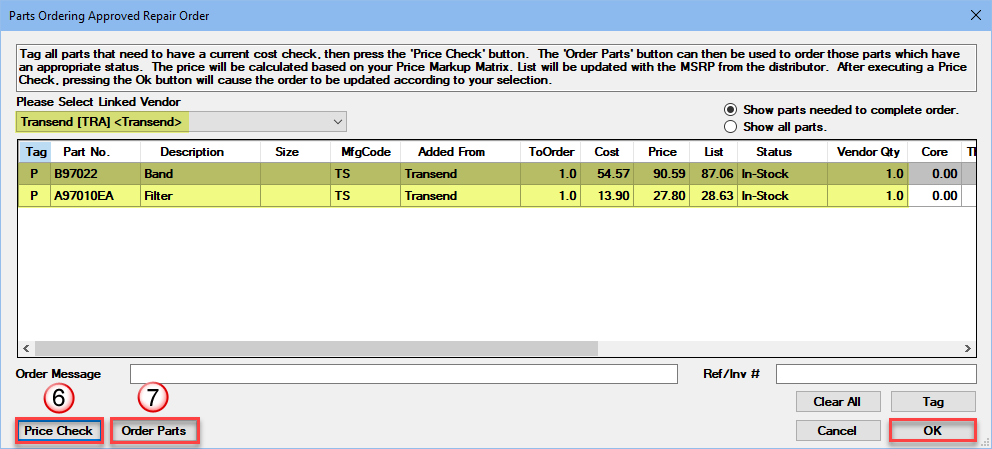
The Transend parts have been ordered. When they arrive, click on View PO and receive them as usual.
To learn more about Transtar, please visit https://www.transtar1.com/catalogs
Want to learn more about Manager SE shop management?
REQUEST A FREE DEMO!
You may also like to read: