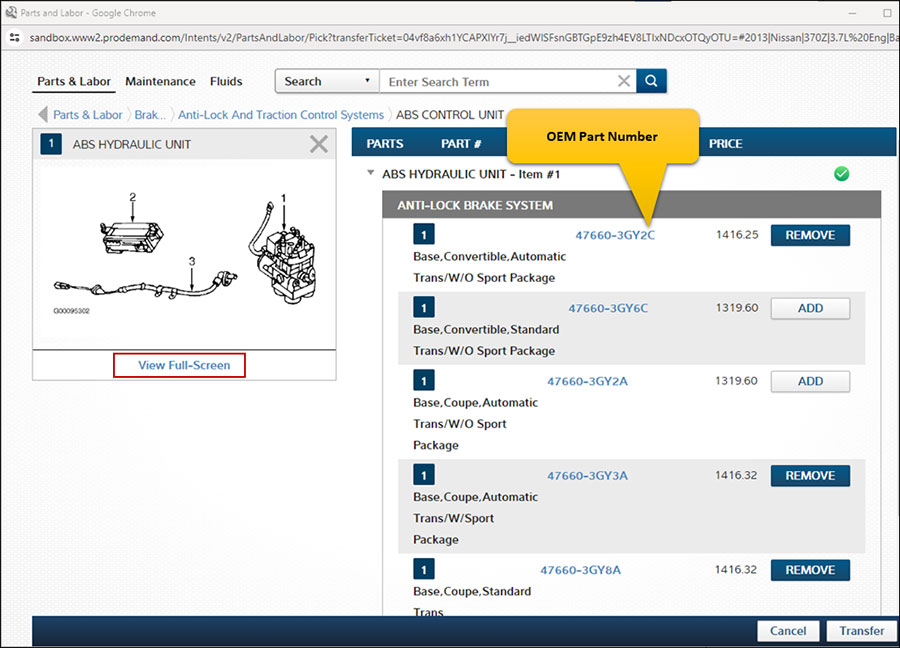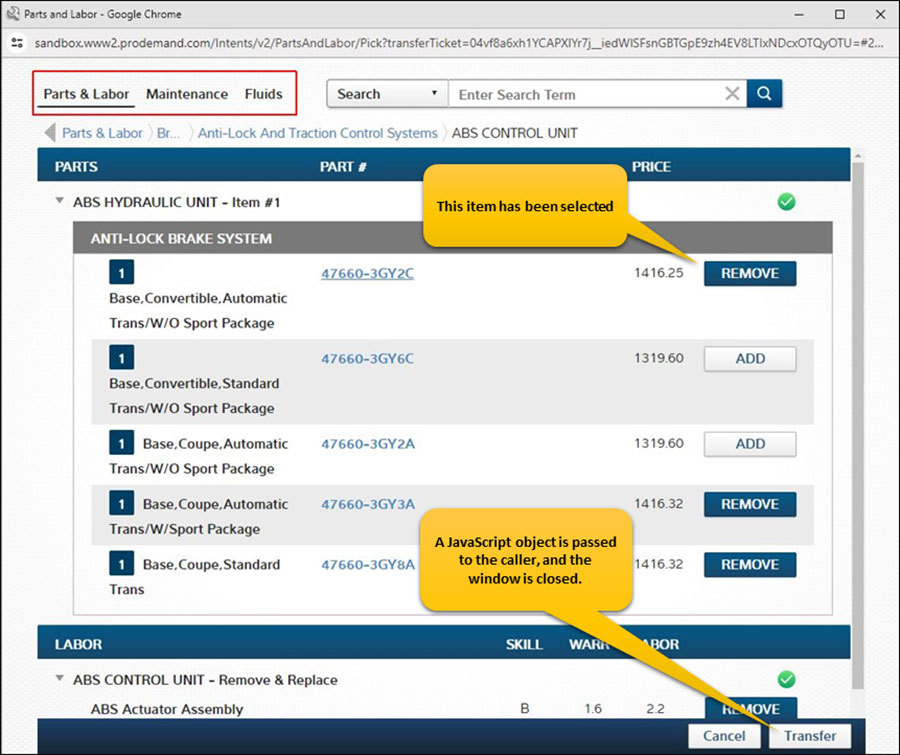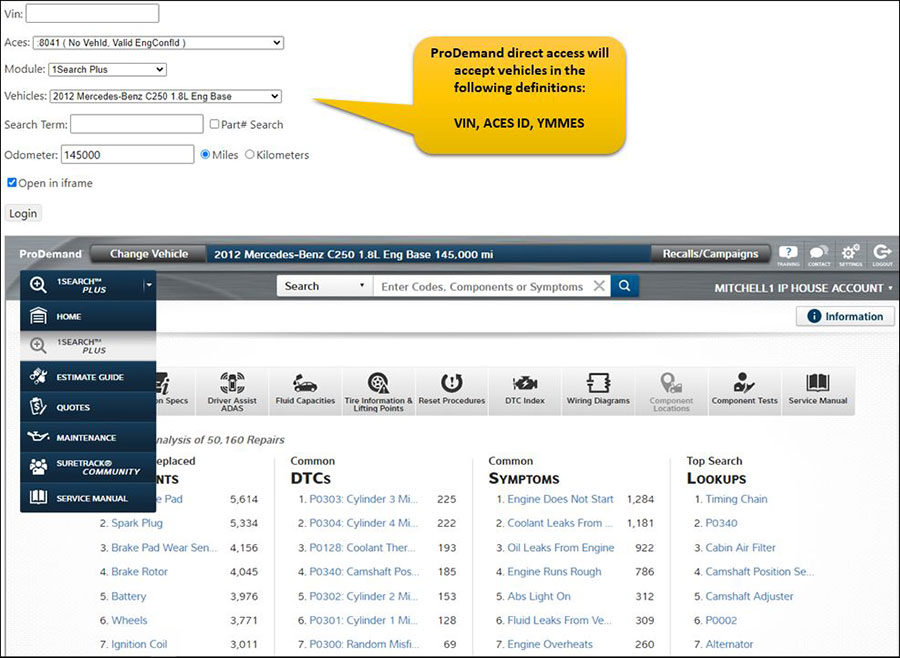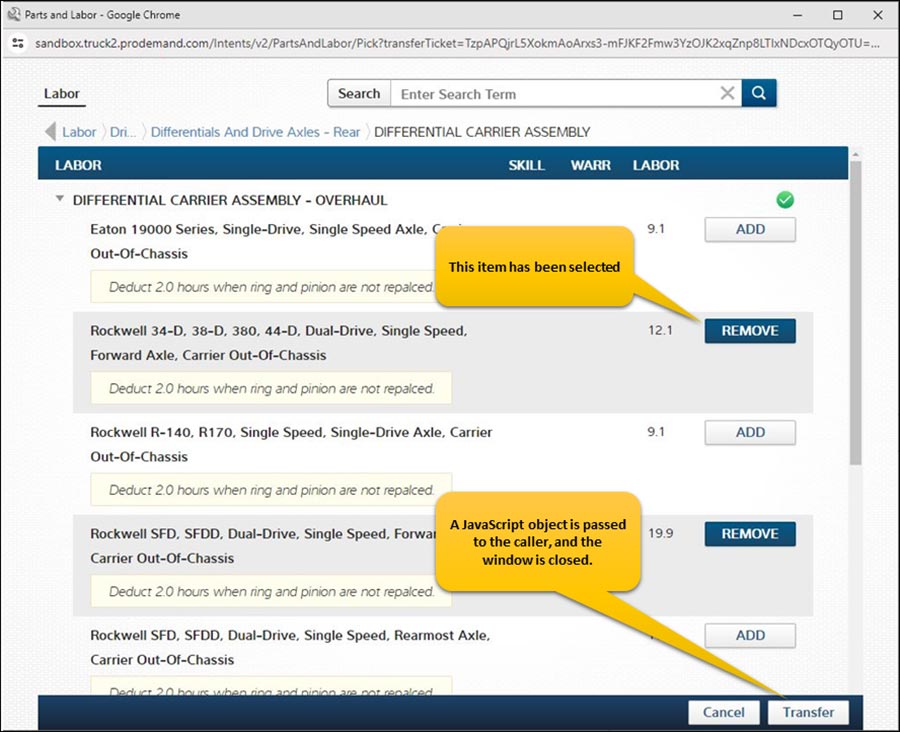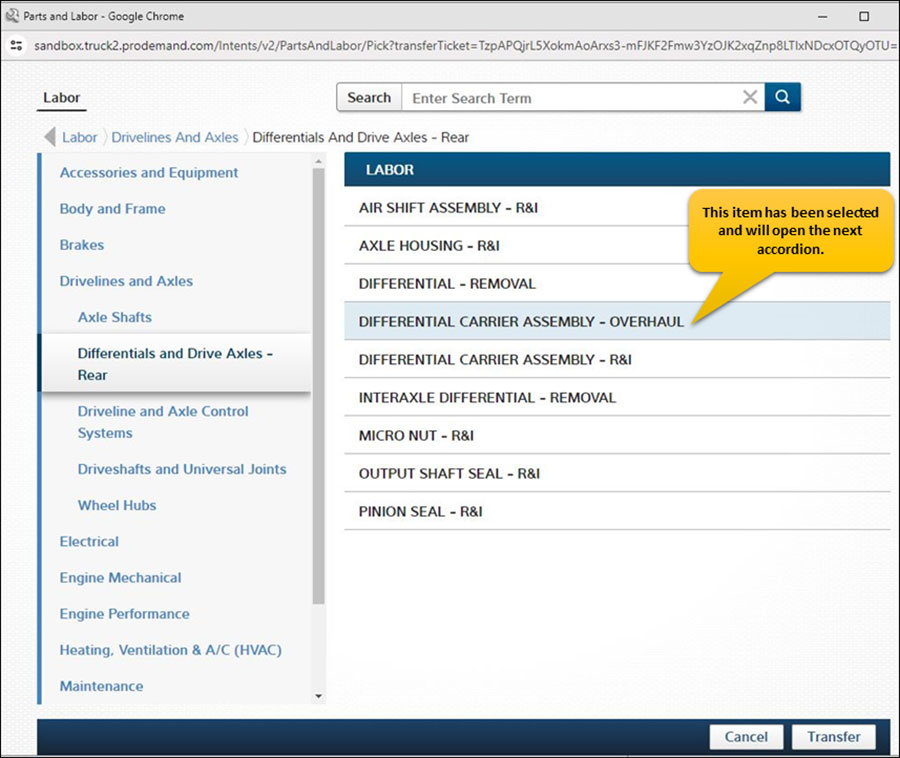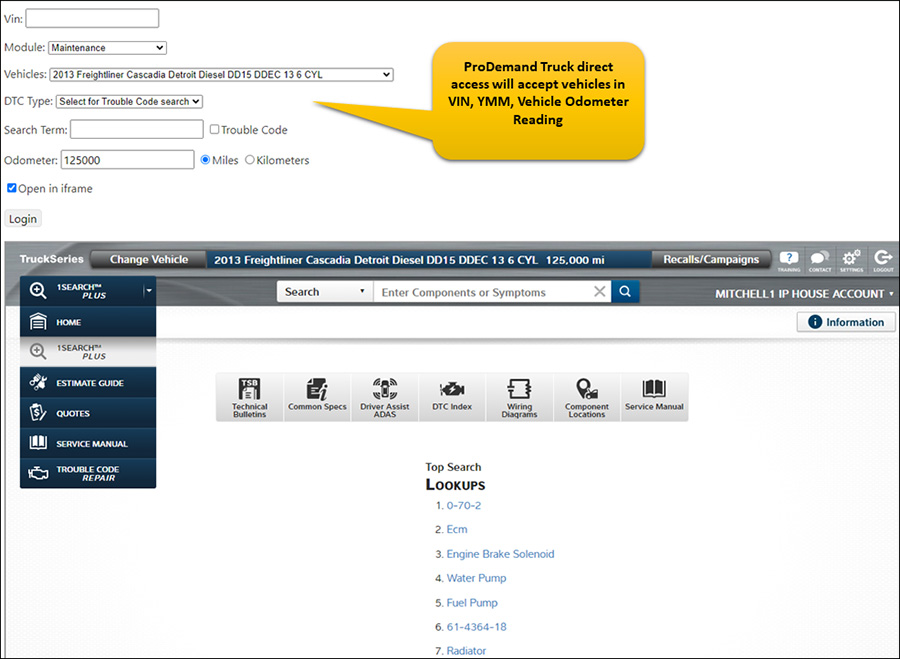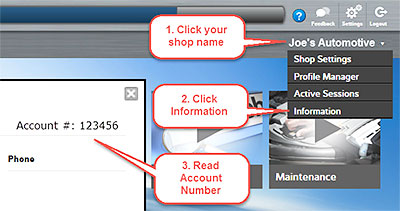Using the Maintenance Checklist in ProDemand — Don’t Forget to Add the Mileage!
ProDemand includes many useful features to save you time. One of those features is the ability to print off a maintenance checklist so that as you are performing the maintenance services on a vehicle, you can simply read down through the printed checklist for your tasks on the job.
When you first select your vehicle, you may enter an odometer reading (see screenshot below). For our example, we’ll look at a 2004 Chevrolet Tahoe 5.3L.
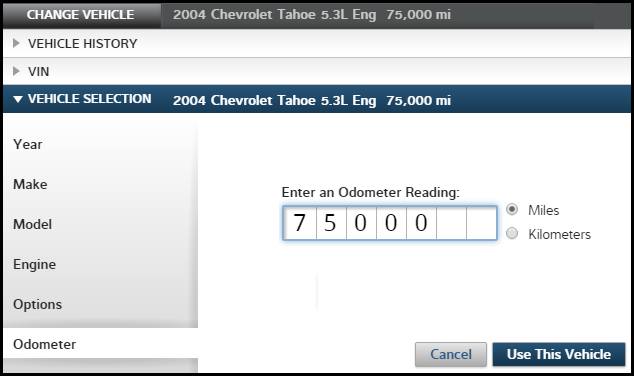
After you’ve selected your vehicle, open the Maintenance module in ProDemand. (ProDemand automatically drops you off in the 1Search module after selecting a vehicle. To navigate to the Maintenance module, click on the blue module button on the top left labeled 1Search. After clicking, the full module list drops down, then select Maintenance.)
From the Maintenance module, select all the services that apply such as indicator, mileage, and timed. Once you’ve done that, now you’re ready to print off the maintenance checklist. On the top right of the screen is a Print Page Icon (see below). Upon clicking the icon, ProDemand will open a print preview showing you the full maintenance checklist. From here, you can print the checklist and use it as your task list as you perform the maintenance services for the vehicle.
- View an example of a Maintenance Checklist