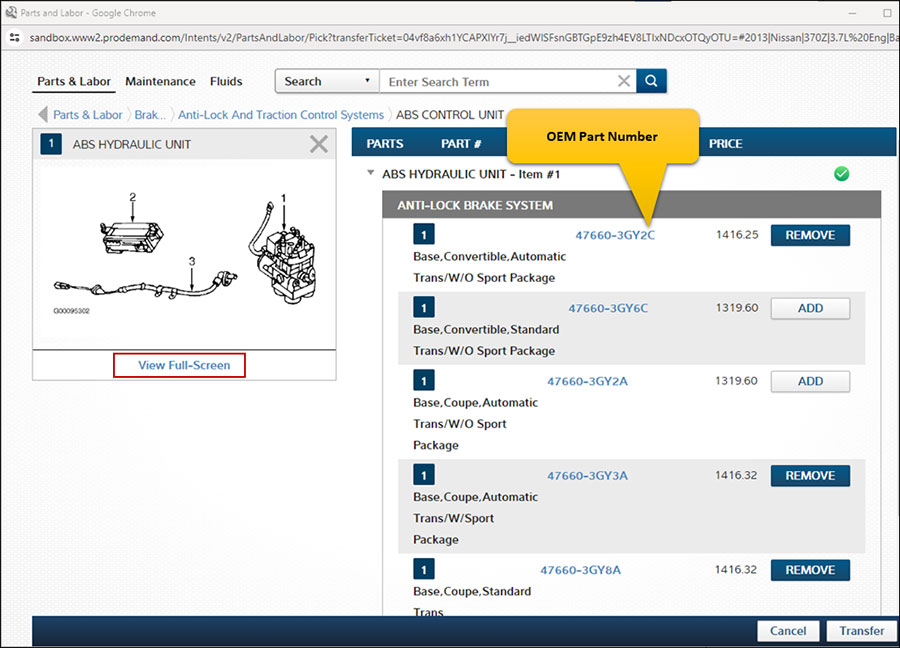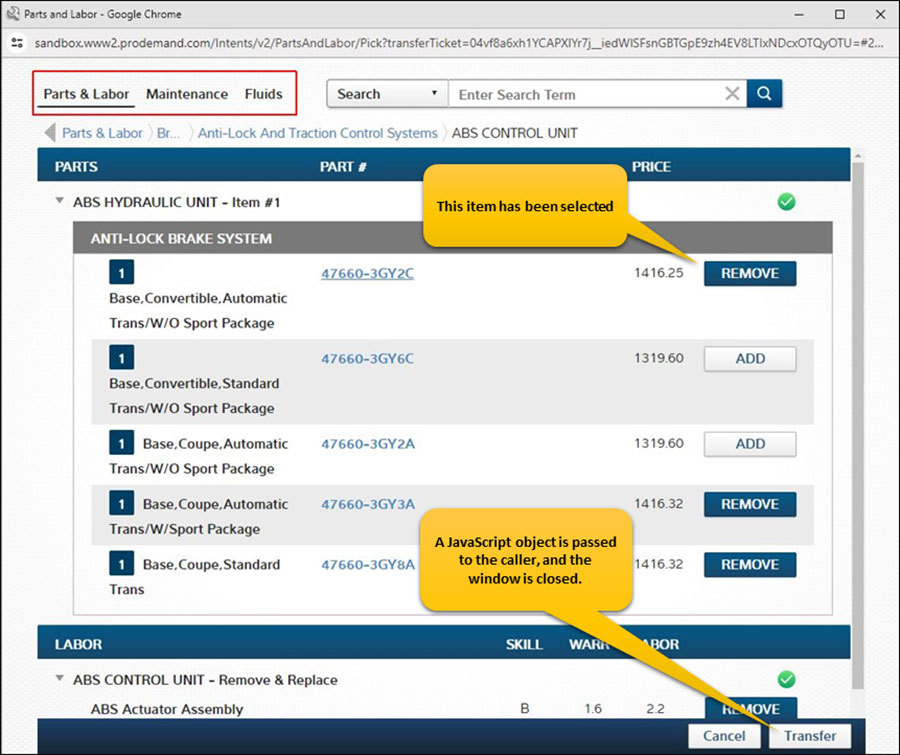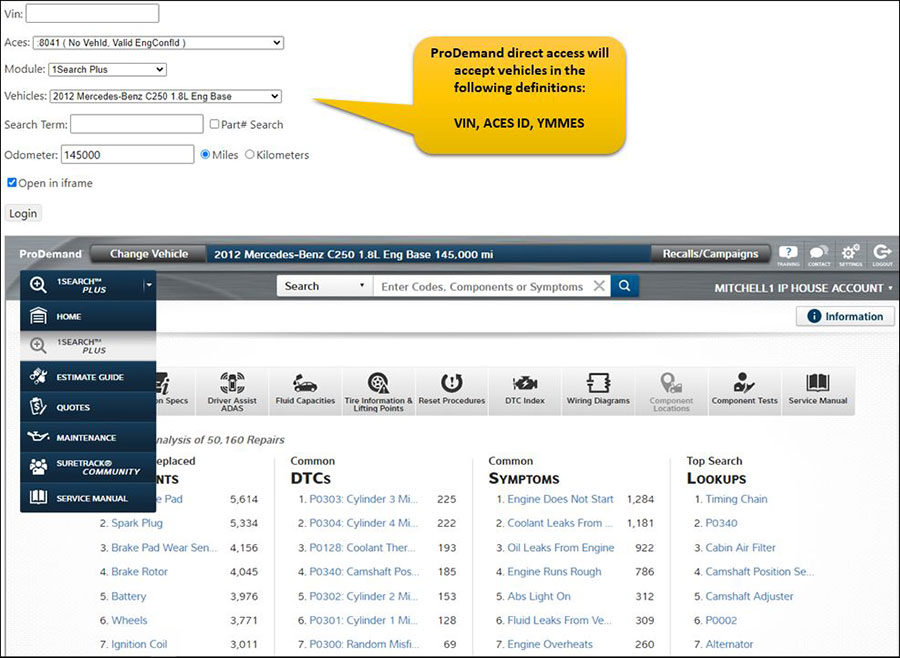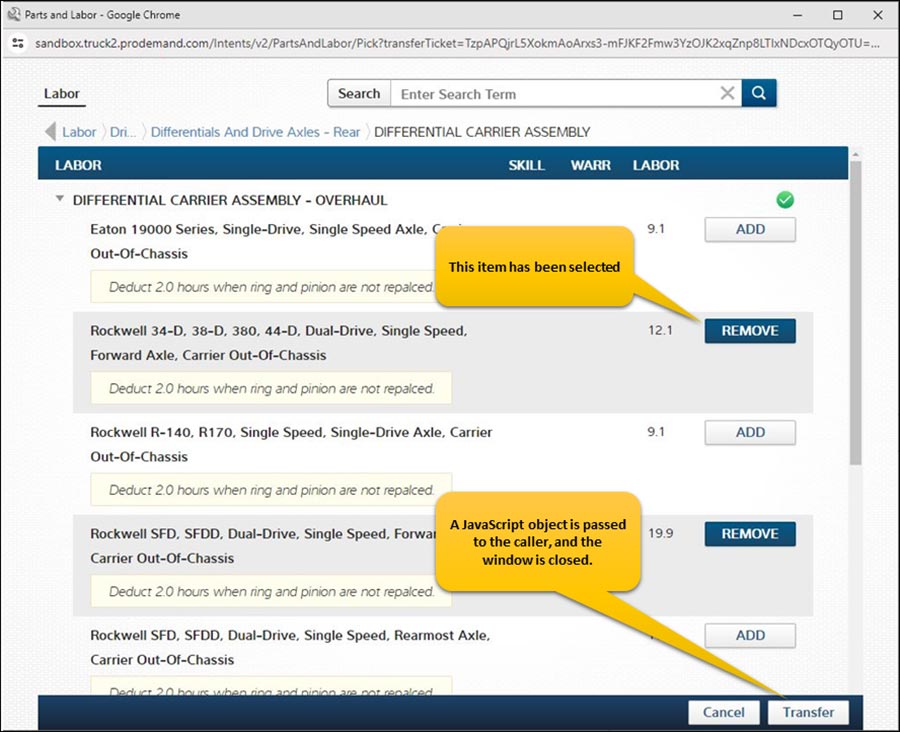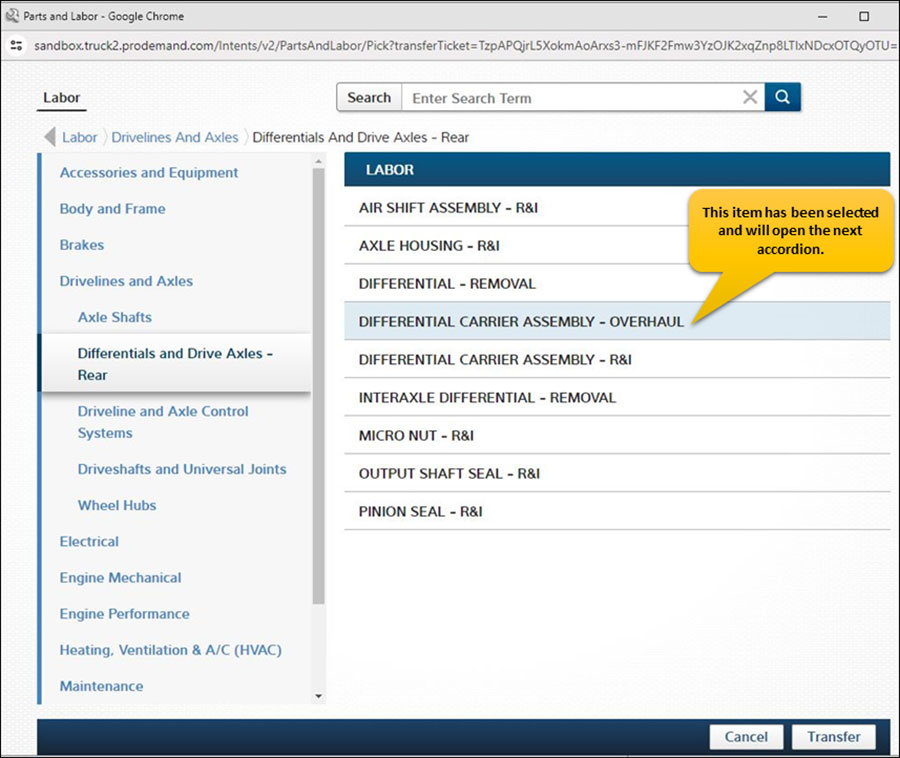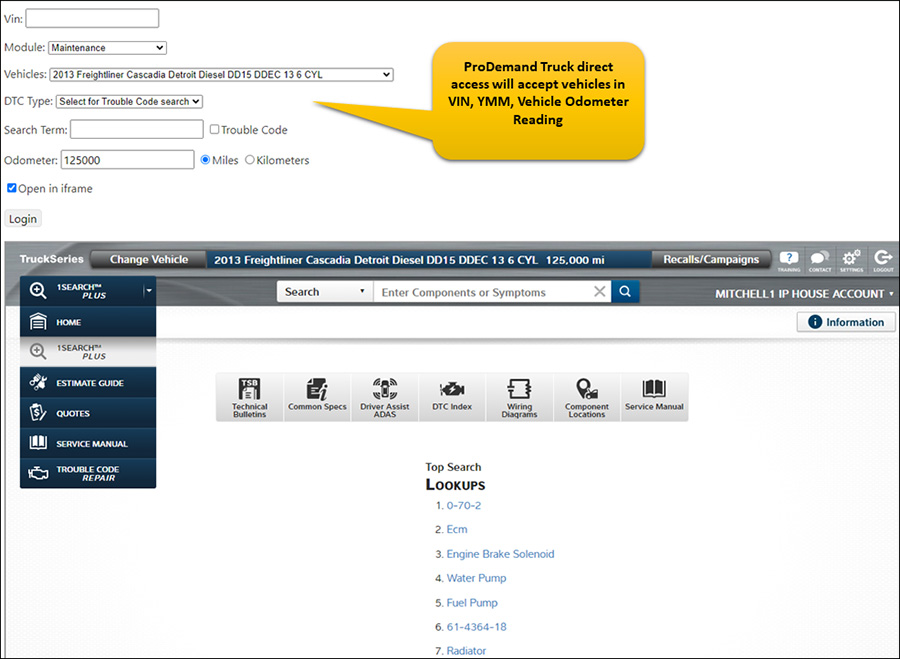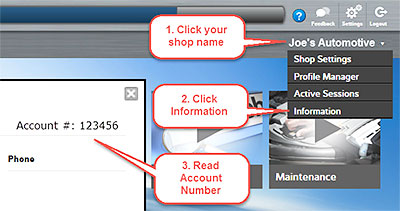At Mitchell 1, we’re always seeking innovative ways to help shops improve efficiency and streamline workflows. That’s why we’re excited to introduce Job View, a powerful new feature set in Manager SE Version 9.1.
The new feature set enhances the workflow on your Order, Revision and History screens while improving the clarity of documents shared with your customers. It makes it easier than ever to stay organized, deliver clear, professional estimates and invoices, and secure faster customer approvals.
- Watch the Job View demo to see how this improves your workflow: https://youtu.be/W2EjXi-rcxo
- Learn more about the other Presentation tab options seen above: https://youtu.be/7C-zOMbeLik
READY TO GET STARTED?
To activate the Job View feature set, please follow the instructions below:
- Navigate to Configurations > Shop Data Setup. The shop Data tabs are displayed.
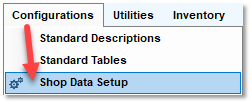
- Check the ‘Group by Job View’ checkbox then click on Done.
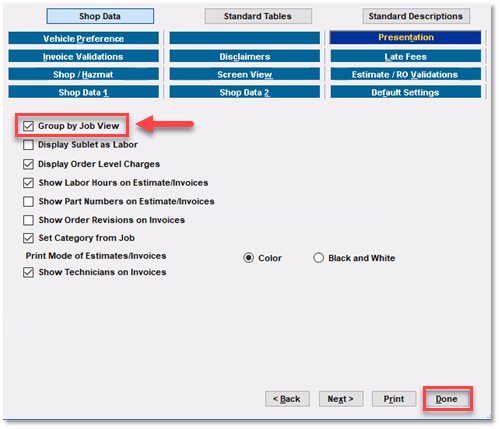
That’s it! This selection will inform Manager SE to now display the Job View screen features, along with the related Estimate & Repair Order document templates.
NOTE: If you have state-specific documents (FL, WI, MI, etc.), the appropriate EST and/or INV template(s) will automatically be selected based on your shop’s state visible under the Shop Data 1 tab.
KEY FEATURES: A DEEPER DIVE
Let’s delve deeper into the benefits of the Job View feature set:
Job Grouping
It all starts with the ‘Group by Job View’ checkbox on the Presentation tab. This setting allows the logical grouping of job-related labor, parts, sublets and notes into easy-to-read job containers, streamlining presentation on screen for shop staff and the resulting documents for customers.
Quick Handling of Deferred Work
Any jobs not sold today can quickly be saved to any available tab in the Revisions screen with a single click. The destination tab is automatically renamed to reflect the job, so it’s ready to sell on your customer’s next shop visit. This small but impactful feature ensures you never lose track of previously estimated work, improving sales potential and overall workflow efficiency.
Profit Per Job at Your Fingertips
Job View makes it possible to now confirm the profitability of individual jobs, providing confidence in your shop’s direction, ensuring you meet shop performance goals. The Check Profit screen gains additional insights for Manager SE shops with the brand-new Gross Profit $ per Hour calculation.
Multiple Discount Options
Apply discounts exactly how you need them. Job View supports an order-level discount (customer type or similar, etc.) plus multiple job-specific discounts, allowing shops to discount any jobs they want to.
Customizable Appearance for Your WIP/Order Screens
Personalize your workspace to fit your needs. With multiple font styles and sizes with a bold text option, plus a new a dark mode option, users can now further customize the appearance of their screens to ensure maximum readability. Best of all, these screen preferences are always saved to User profiles.
In future shop blogs, we will explore more of the new Job View features.