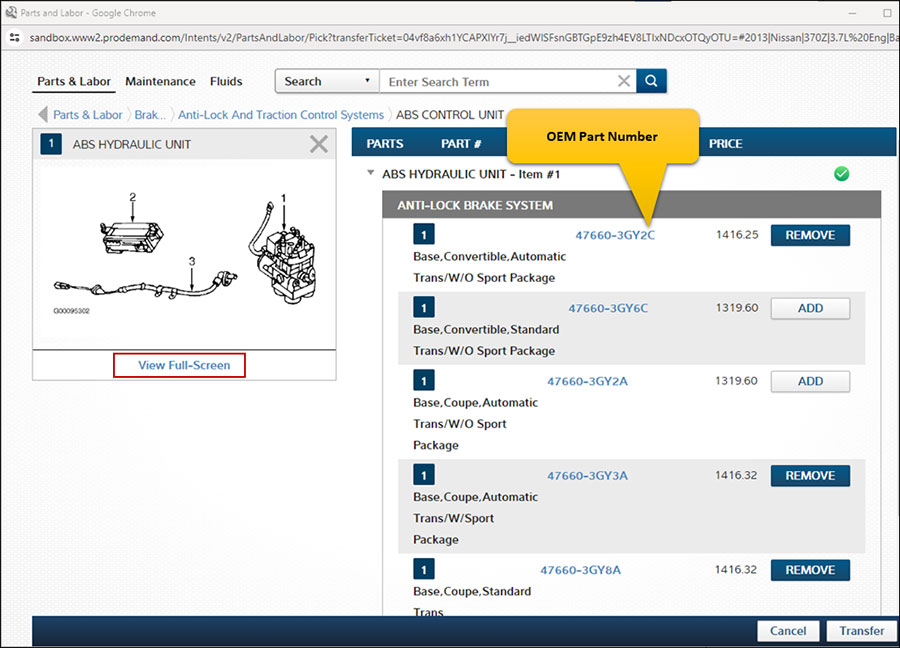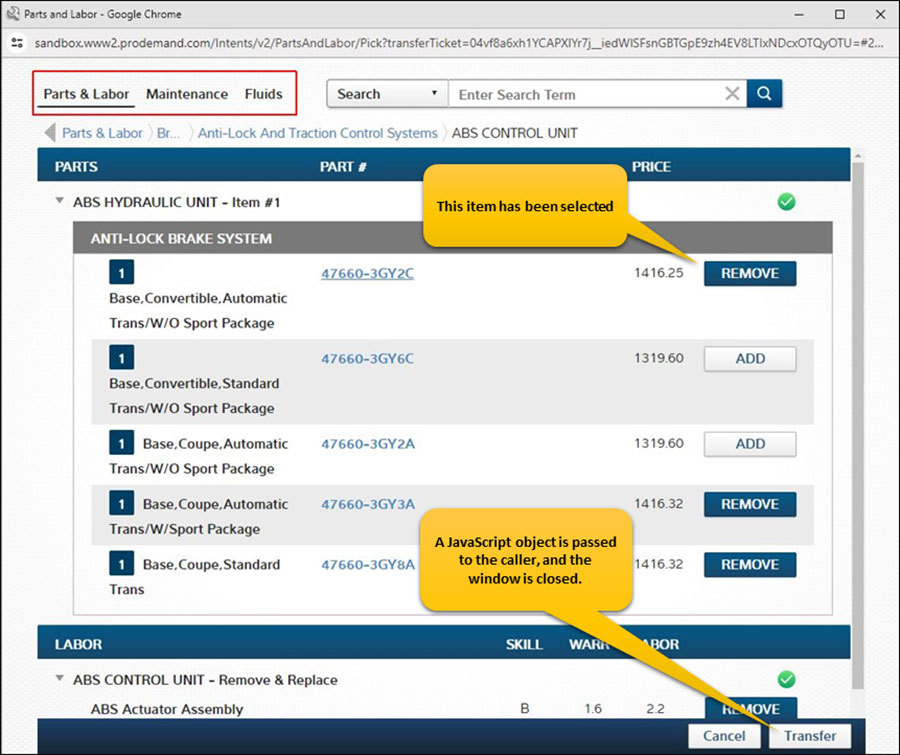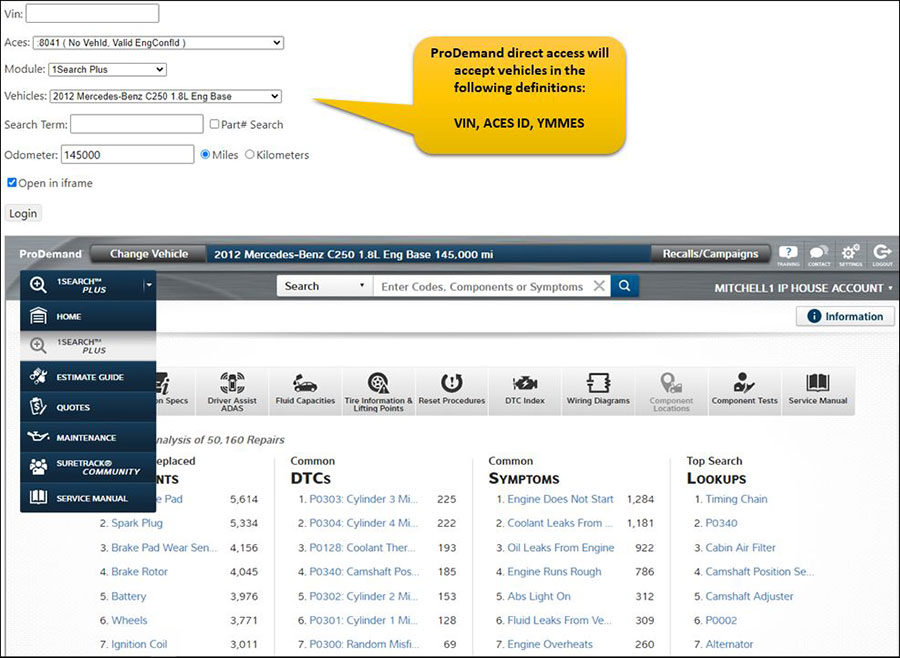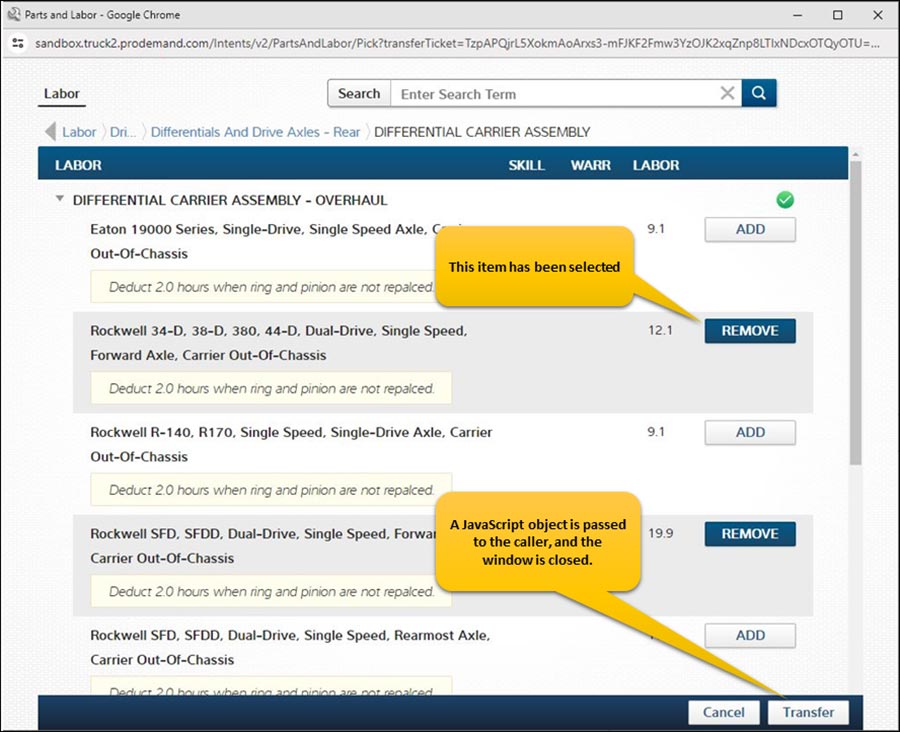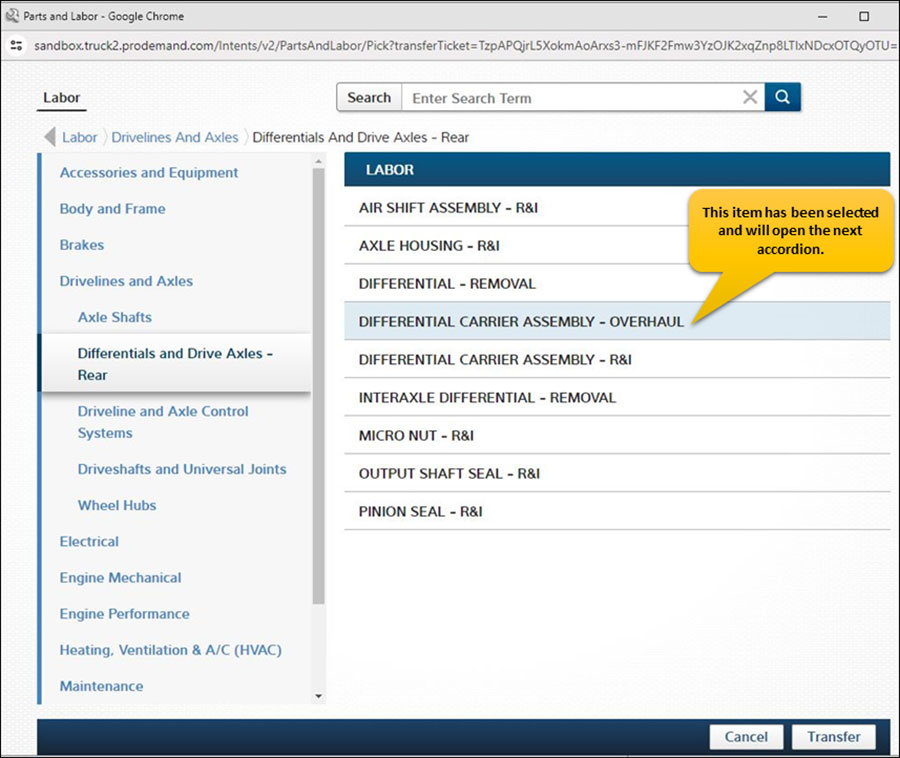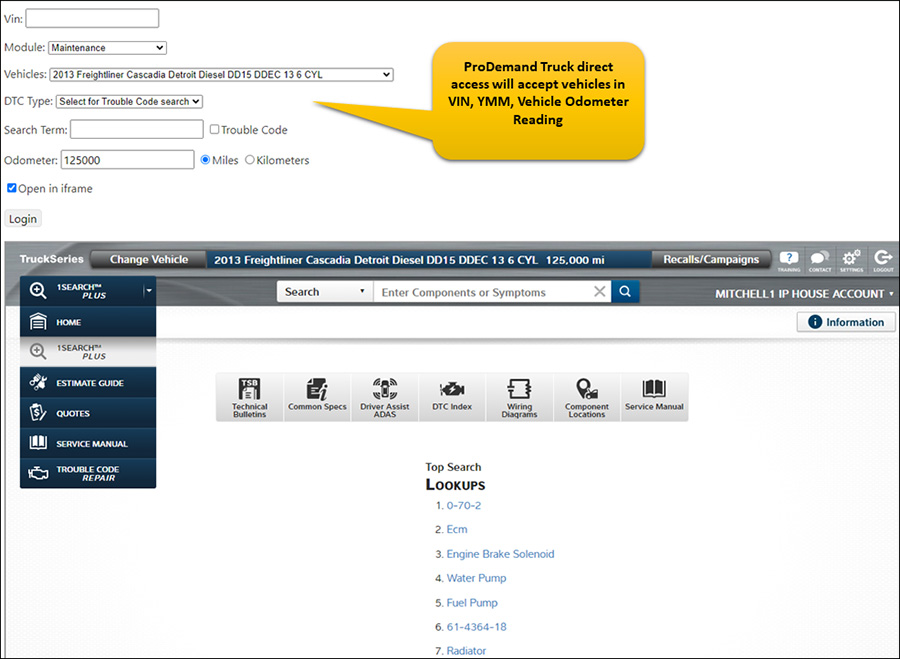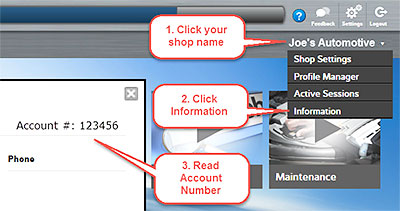Editor’s Note: The following blog is Part II of a series highlighting Manager SE’s new multi-vendor catalogs
As a continued effort to improve our customers’ catalog and part buying experience, Mitchell 1 has partnered with WHI Solutions to provide Manager SE users with access to the Nexpart® Multi-Seller catalog. With Nexpart Multi-Seller customers can buy from all their sellers on one dashboard – with features like license plate lookup, fleet vehicles and service trend advisor – all at no additional cost. The online catalog is available in Manager SE versions 8.4.1.127 and higher.
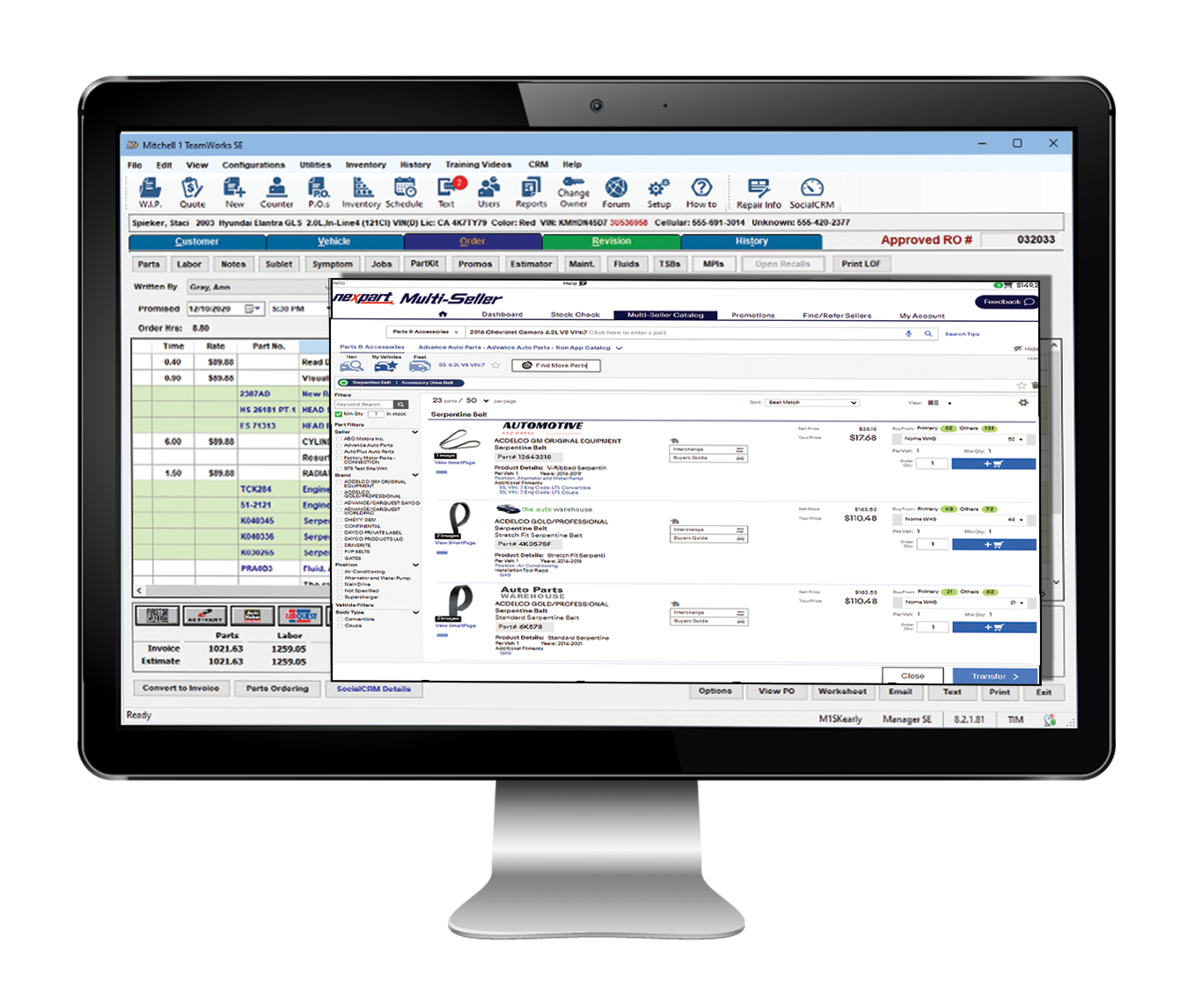
Users must Signup for Multi-Seller access: REGISTER NOW
Follow the instructions below to update your catalog experience today!
As a continued effort to improve your catalog and part buying experience, WHI Solutions has partnered with Mitchell1 on their recent software update to offer you access to our NEXPART Multi-Seller CATALOG.
Follow the instructions below to update your catalog experience today!
1- Within Manager SE go to the Configurations tab at the top of the screen, within the menu select Special Maintenance and Toggle Catalog Availability.
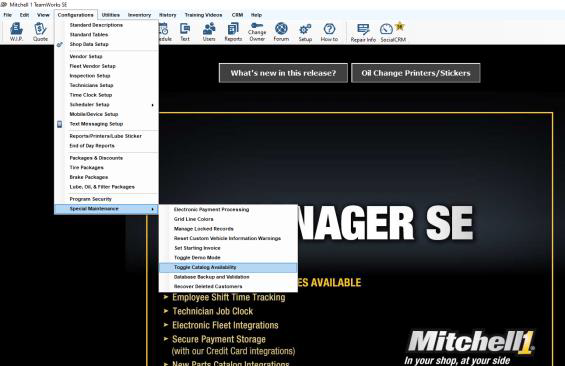
2- In the Catalog Selector screen, locate Nexpart Multi-Seller within the menu, enable the catalog by toggling the Off switch to On.
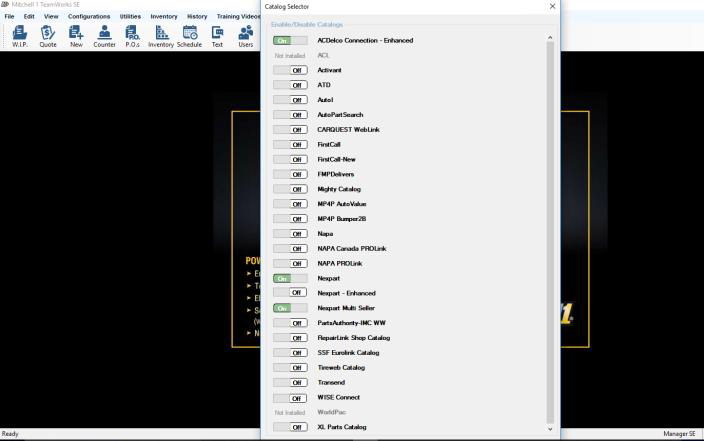
3- Select Save at the bottom of the screen to save your changes.
Link your Multi-Seller user credentials to the new Nexpart Multi-Seller Catalog in Mitchell SE.
Follow the instructions below:
1- Locate your Nexpart Multi-Seller Username and Password or Token.• For assistance in locating your Nexpart Multi-Seller user credentials, contact WHI Support Online Support: https://whisolutions.com/support/ or Phone: (914) 697–9400If you do not have Nexpart Multi-Seller credentials go to Nexpart.com and Sign up it’s FREE!
2- Next, within Manager SE, go to the Configurations tab at the top of the screen and select Vendor Setup.
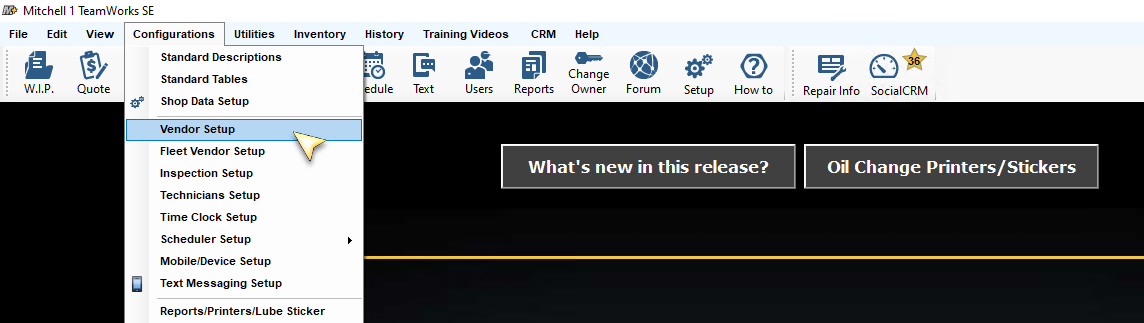
3- In the Vendor Setup screen select Add.

4- Enter in the Vendor’s information and select Setup Link at the bottom of the screen.
5- In the Link Type Selection screen select the Setup Nexpart Multi-Seller Catalog and click on OK at the bottom of the screen.
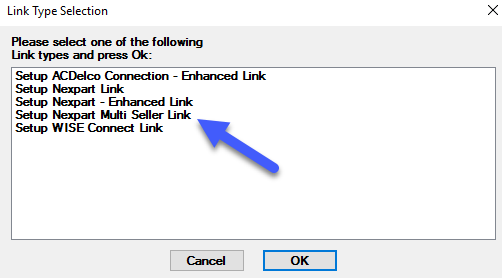
6- The login screen will display, enter in your Multi-Seller username and password or use the Sign Up button to create a Multi-Seller user.• When you have entered in your user credentials or token select Save at the bottom of the screen.

7- Close the Add Vendor screen by selecting Add at the bottom of the screen and close out of vendor setup.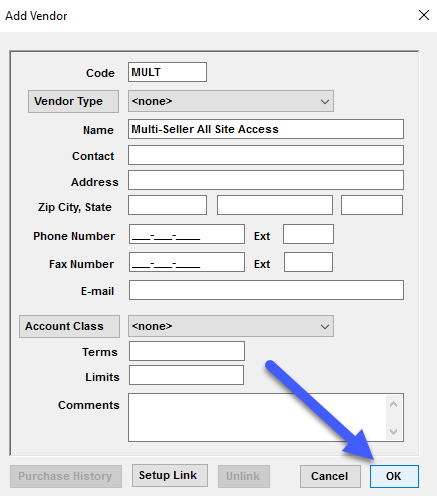
Congratulations! Setup is complete!
We hope you enjoy using Nexpart Multi-Seller within Manager SE.

Contact the WHI Solutions support team with any further questions.
Phone: (914) 697-9400 | https://www.whisolutions.com/support/