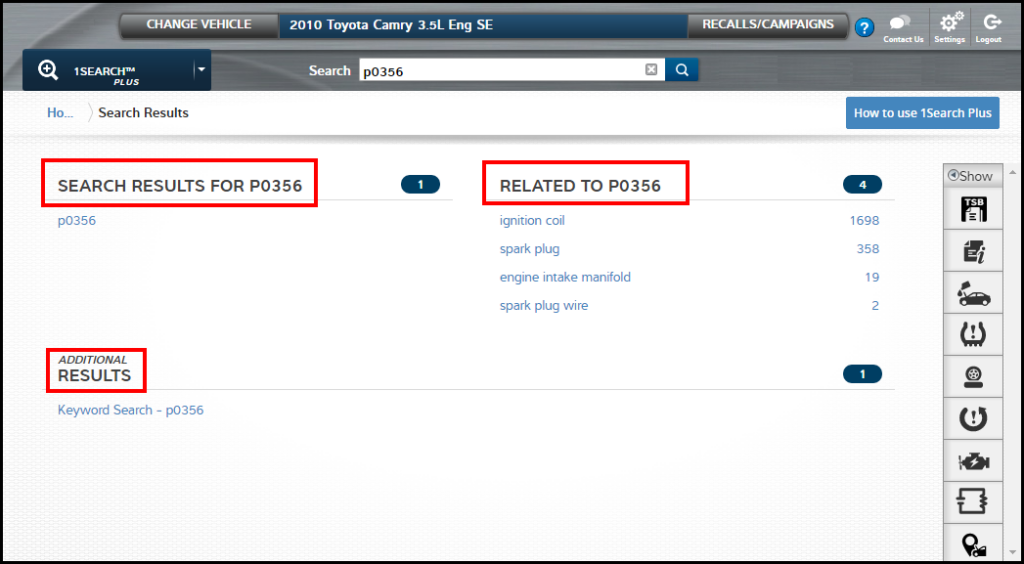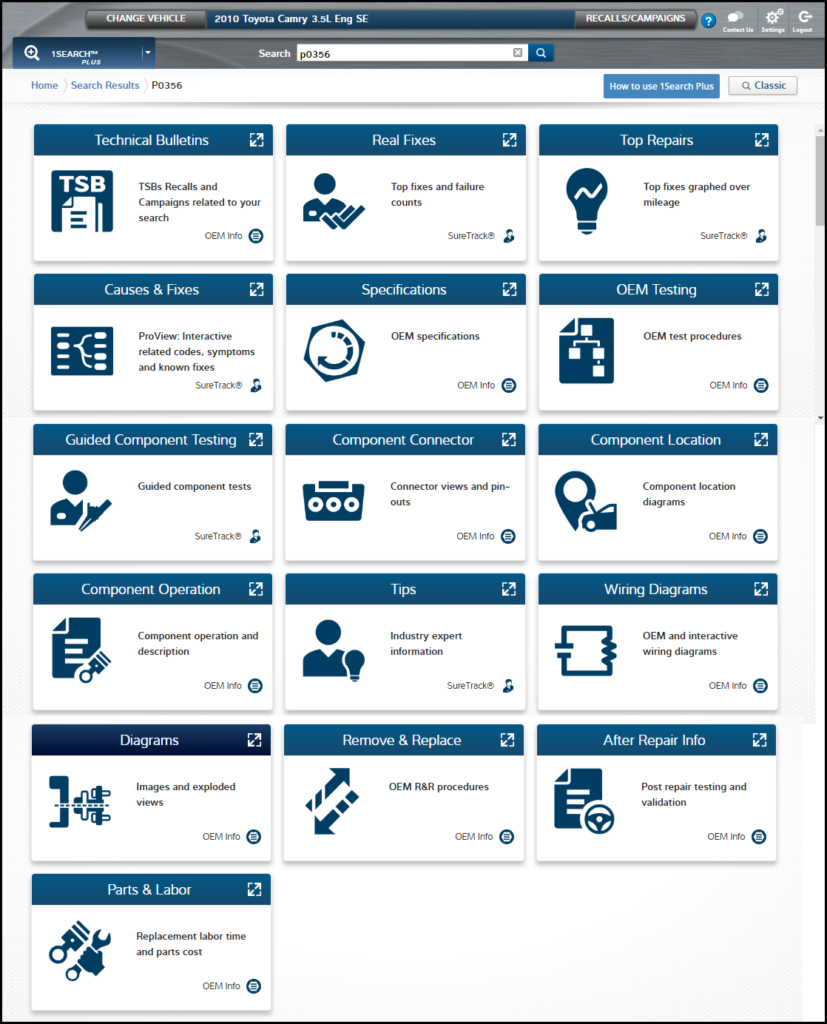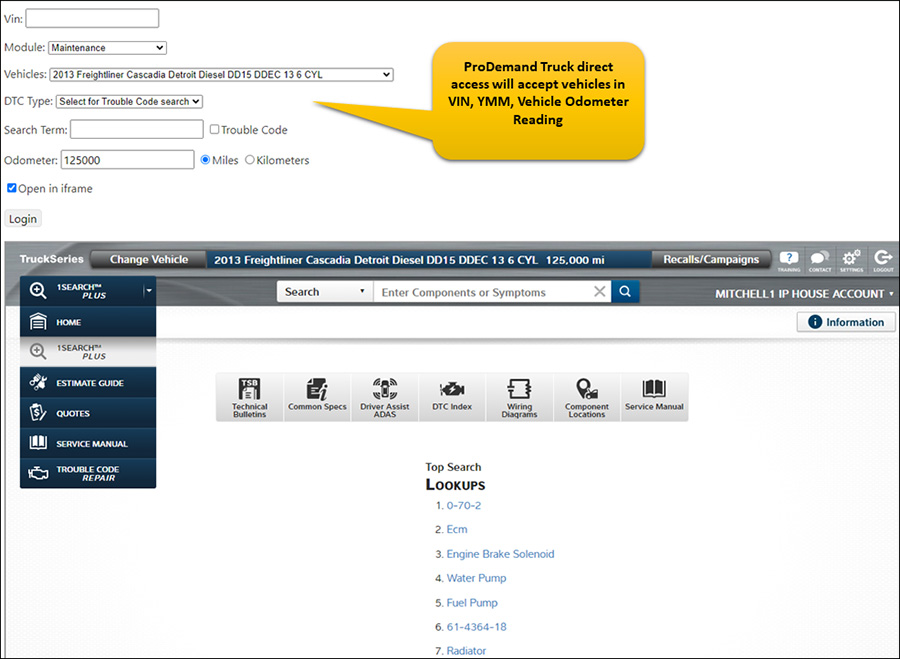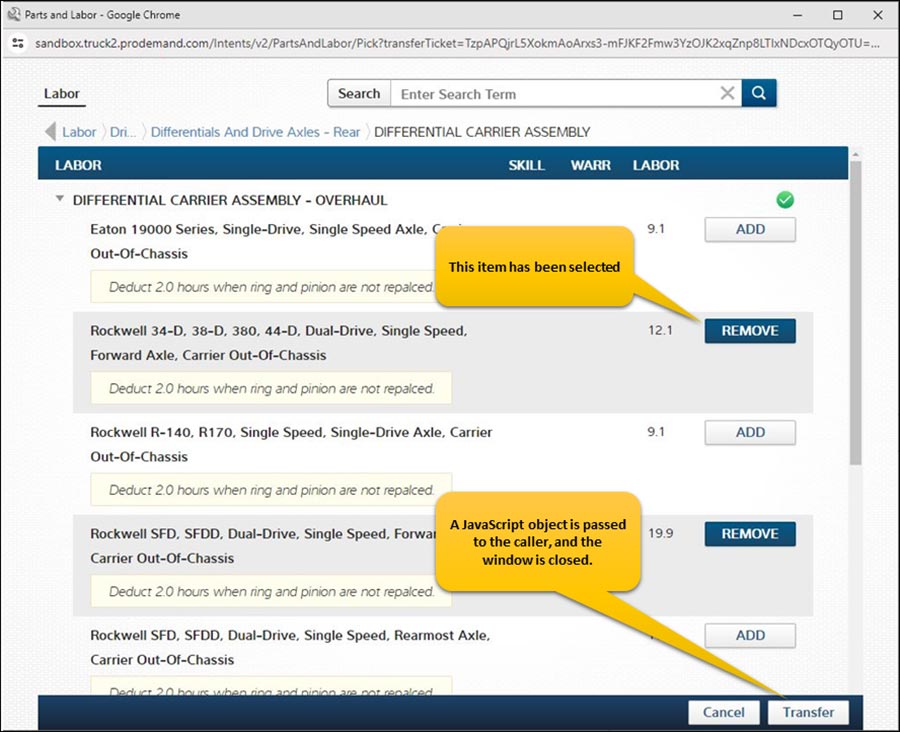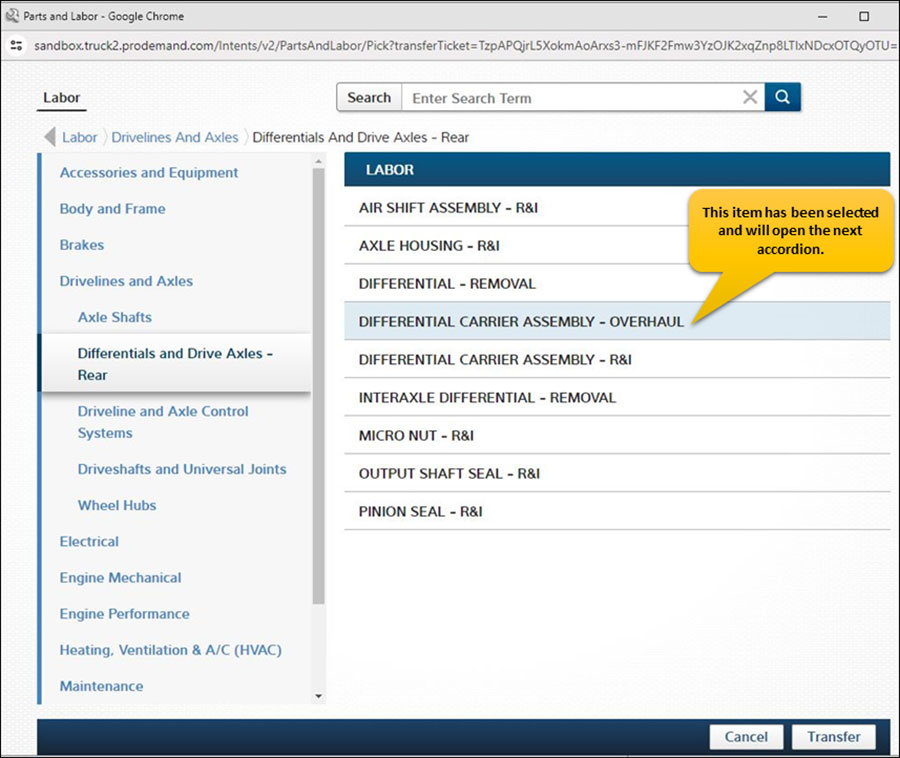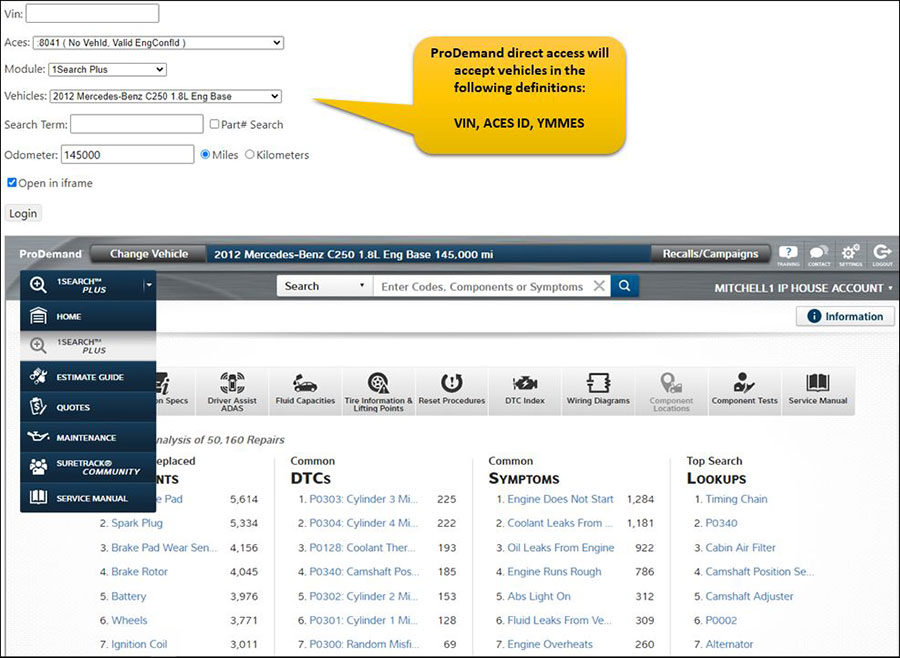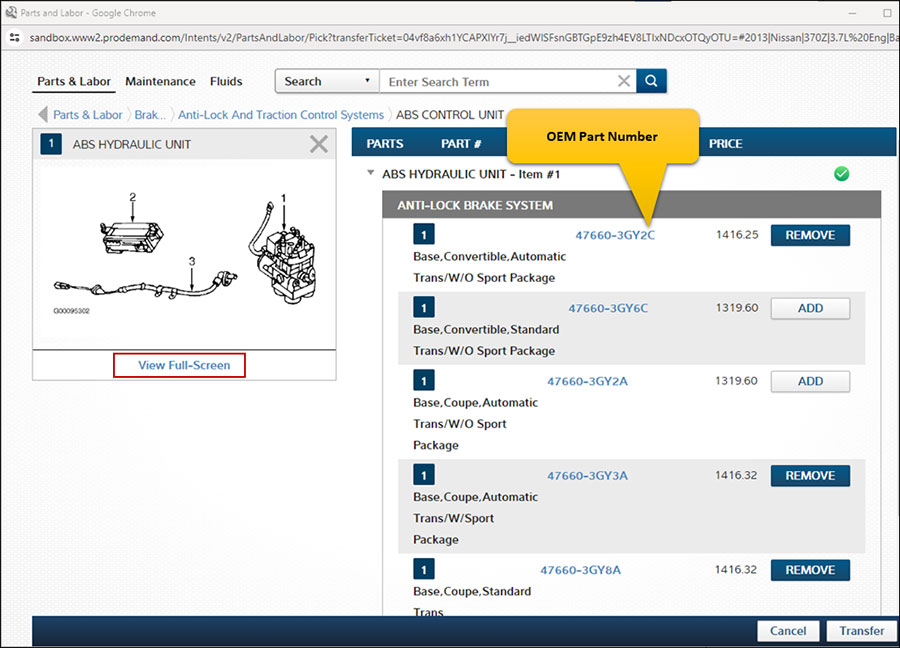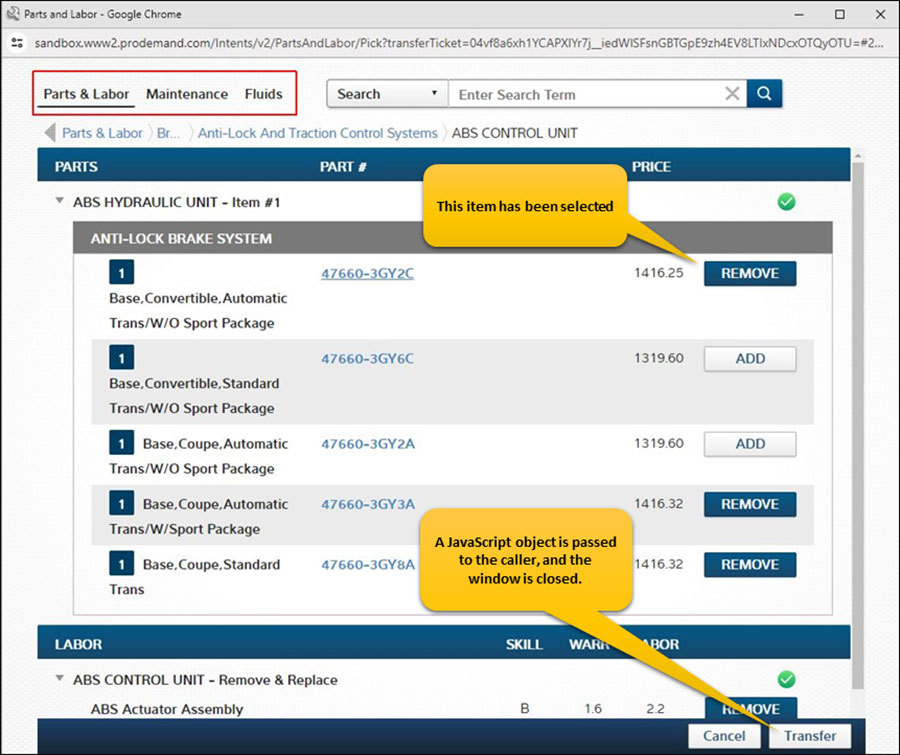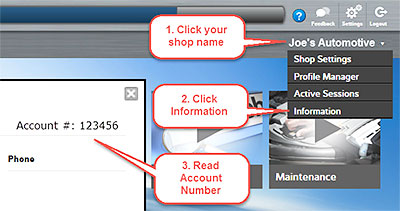Understanding Each Page
If you are a longtime user of ProDemand, then you’ve surely used the original version of our ProDemand search engine— 1Search (referred to as 1Search Classic throughout this post.) However, we’ve made some significant improvements in the new version, now called 1Search Plus. So what are the differences you may ask? Let’s take a look at the two versions to understand how to navigate and learn what advantages you will receive from the new 1Search Plus.
Module Home Page
The module home page for both 1Search Classic and 1Search Plus is the same. As a user, you still have three choices for navigation:
- Type in a search term
- Select a Quick Link
- Select a search term from the Top Ten Lists
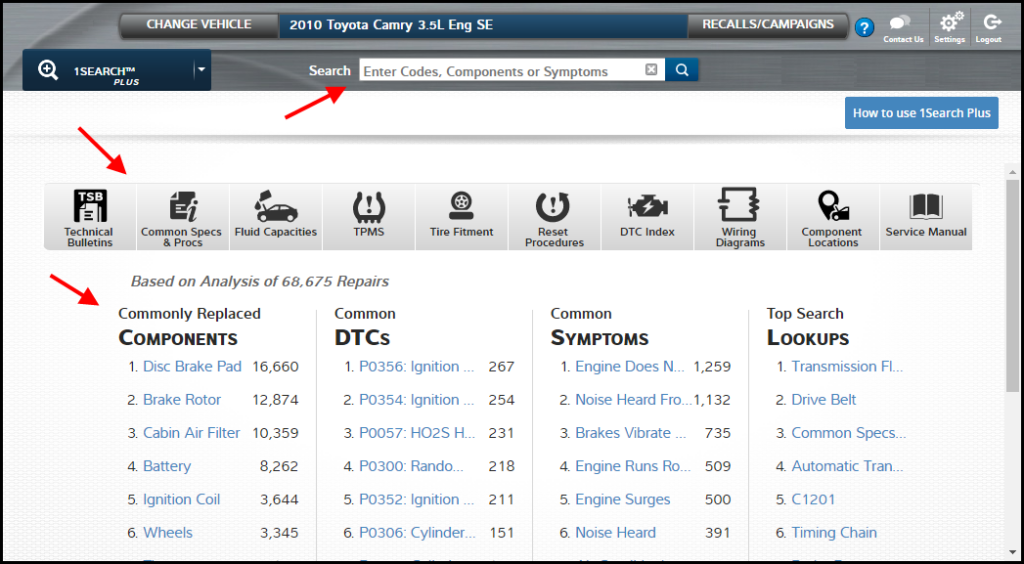
Figure 1- 1Search Plus Module Page
Search Results Page
There have been some slight changes, but the basic navigation is the same. The page is divided into three areas:
Search Results – search returns for code, component, symptom or listing of near terms
Related Results – list of components often replaced at the same time as this code, component or symptom based on SureTrack real-world information
Additional Results –jumps you to the Service Manual and performs a keyword search of the Service Manual information.
Figure 2- 1Search Plus Results Page
Information Return Page
Once you select your search term and navigate to the information, you’ll see a big difference between 1Search Plus and 1Search Classic. In 1Search Classic, we presented the information in a tab format, with seven basic tabs. Now, in 1Search Plus, that same information is distributed across 18 easy-to-navigate cards.
Figure 3 – 1Search Classic Tabs
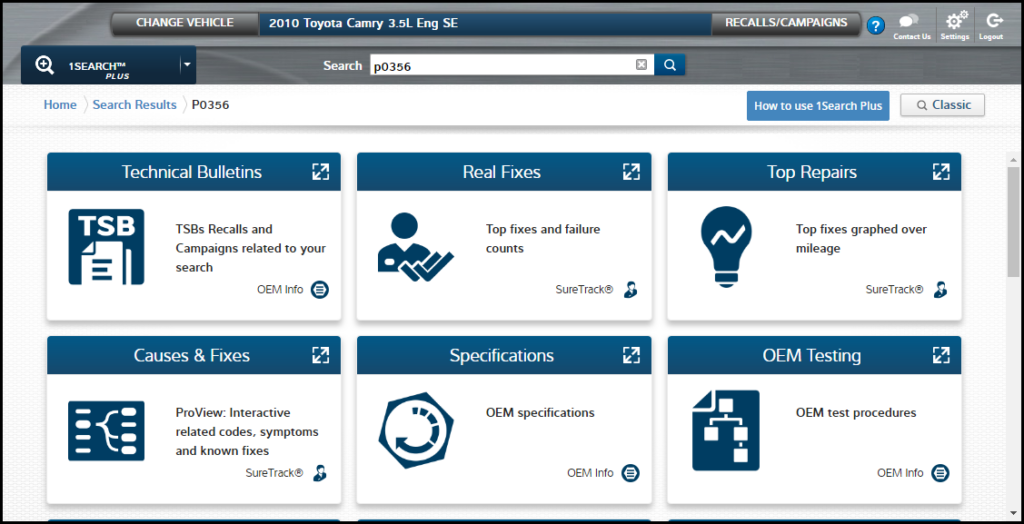
The Main Differences and Advantages of 1Search Plus
- Graphical Card Format – 1Search Plus presents information in distinct cards. If you are familiar with a smartphone, then you will be comfortable using the card format. Just click on the card and specific information within the context of that card will be presented to you.
- Diagnostic Workflow – The cards follow a diagnostic workflow, starting with TSBs. The next series of cards is mostly SureTrack real-world information to help you build a diagnostic strategy, such as identifying likely causes. Test procedures and diagnostic test information are next to help you diagnose the issue. Then, once you’ve identified the faulty component, ProDemand offers the Remove and Replace card to give OEM replacement procedures. Finally, repair information is the last step of the job including things like re-learn or calibration procedures.
- Seamless integration of real-world and OEM content – In 1Search Classic, we made you choose to either view real-world information or OEM information. You had to move in and out of those two buckets to pull the information you needed for a job. In 1Search Plus, we’ve built the layout around a diagnostic job, so the SureTrack real-world content is weaved in with OEM content, depending on the diagnostic process.
Tabbed Format of 1Search Classic Translated into 1Search Plus
1Search Classic: TSB button
1Search Plus: Technical Bulletins card
In 1Search Classic, only TSBs were shown with a button that would appear to the right of the screen, see Figure 6. In 1Search Plus, relevant Technical Service Bulletins for your search term will be shown in the first card. Recalls and Campaigns will also be shown at the same time. The TSB card functions similar to the TSB Quick Link, except that you’ve already filtered for your search term. (For a look at the TSB card, see figure 3. The TSB card is on the top left.)
Figure 5 – TSB Button 1Search Classic
1Search Classic: Description tab
1Search Plus: Component Operation card (OEM version)
How does a component function? Everything that was found under the Description tab is now found in the Component Operation card.
1Search Classic: Location tab
1Search Plus: Component Location card (OEM version)
This mapping is straightforward – component locations have their own card in 1Search Plus.
1Search Classic: Procedures tab
1Search Plus: OEM Testing card, Remove & Replace card, After Repair Info card
The 1Search Classic Procedures tab has been broken up into three sections in 1Search Plus:
- The OEM Testing card – This card typically contains code testing or diagnostic testing information.
- Remove & Replace card – One of the most frequently accessed cards in 1Search Plus, this card contains all the OEM remove, replace and install procedures for related components.
- After Repair Info card – It contains things such as calibration or code clearing procedures that would occur after installing a component.
1Search Classic: Diagrams tab
1Search Plus: Component Connector card (OEM version), Wiring Diagrams card, Diagrams card
In 1Search Plus, we’ve split up the diagrams into three cards for more specific information once you navigate to the card.
1Search Classic: Specifications tab
1Search Plus: Specifications card
This mapping is also straightforward.
1Search Classic: SureTrack Tab, ProView Tab
1Search Plus: SureTrack information is seamlessly integrated with the OEM information.
Cards are presented in a diagnostic workflow that makes sense for the job. This benefits you, the user, by not having to go back and forth between tabs for different types of information. The eight SureTrack Cards are:
- Real Fixes – Opens a list of silver bullet-style diagnostic fixes arranged by the most common to most unique. ProDemand pulls from a database of 500 million repair orders to create this data.
- Top Repairs – Gives a graphical representation of “fixed it” counts over the mileage of the vehicle.
- Causes and Fixes – Shows the relationships between the codes and components, which is especially useful for multiple diagnostic trouble codes (formerly called ProView).
- Guided Component Testing – Provides the information you need to diagnose components with many tests using the Snap-on diagnostic tools, such as Zeus and Verus.
- Component Connector – Offers real-world information to supplement the OEM information on connector end views.
- Component Location – same as above
- Component Operation – same as above
- Tips – Troubleshooter Tips from the Snap-on Diagnostic team created by real technicians.
1Search Classic: No equivalent
1Search Plus: Parts & Labor card
When selecting the Parts & Labor card, users are navigated to the Estimate Guide module with their search term. This action gives users a quick way to check the labor time and part price for the job at hand.
Figure 6 – View of all cards on one page
1Search Classic: No breadcrumb
1Search Plus: Breadcrumb trail
1Search Plus handles navigation by providing a breadcrumb trail that a user can click on to navigate backward and select a different search term. This is a new feature; there is no equivalent in 1Search Classic.
Figure 7 – 1Search Plus Breadcrumb Trail, navigates users to Search Results Page