SureTrack Featured FAQ: All about Fast-Track References
 SureTrack Featured FAQs provide “bite-sized” portions of information to help you make full use of the many features inside the product, including exclusive SureTrack tools and real-world insights from professional technicians. Whether you’re just getting started or have been using the resource for a while, you’ll find helpful tidbits here that you might not yet have discovered.
SureTrack Featured FAQs provide “bite-sized” portions of information to help you make full use of the many features inside the product, including exclusive SureTrack tools and real-world insights from professional technicians. Whether you’re just getting started or have been using the resource for a while, you’ll find helpful tidbits here that you might not yet have discovered.
What is a Fast-Track® Reference?
Fast-Track® references from Snap-on scan tools are files with additional information, such as circuit and connector diagrams, that may not be able to be displayed on the scan tool screen. In this case, a Troubleshooter tip will direct you to a numbered reference. These references allow you to access more information about the vehicle in the Fast-Track Reference database.
How do I search for a Fast-Track Reference?
How you search for Fast-Track references depends on whether you are logged into SureTrack or not. See the appropriate section below.
Users not logged into SureTrack
When you are on the SureTrack site (www.askatech.com), but not logged in, the Fast-Track Reference search box is located at the top right of the page. Enter the reference number from your Snap-on scan tool, for example C123, in the search box where it says “Enter Fast-Track® Reference Number” and then hit enter or click on the magnifying glass icon to retrieve the document. If the reference number has a hyphenated number at the end, for example C123-1, this is a reference to a specific page inside the document. Do not include the hyphen or page number in the search box.
Note: You must allow popups in your browser for the SureTrack site.

Users logged into SureTrack
When you are on the SureTrack site (www.askatech.com), and logged in, the Fast-Track Reference search box is located in the middle of the main screen below the SureTrack search box. Enter the reference number from your Snap-on scan tool, for example C123 in the search box where it says “Enter Fast-Track® Reference Number” and then hit enter or click on the magnifying glass icon to retrieve the document. If the reference number has a hyphenated number at the end, for example C123-1, this is a reference to a specific page inside the document. Do not include the hyphen or page number in the search box.
If you are not on the main page, click the “My SureTrack” button in the Navigation Bar on the left side of the screen to move to that page.
Note: You must allow popups in your browser for the SureTrack site.
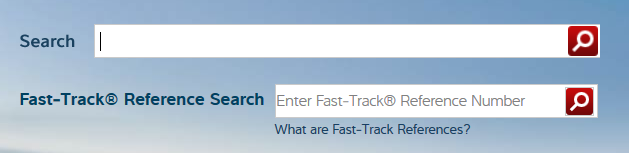
- Read this SureTrack FAQ online
- Check out the full library of SureTrack FAQS found in the Get2Know Training Center

