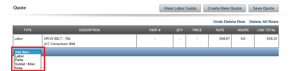Add a Note to a TruckLabor Quote
How to Add a Note to a TruckLabor Quote
At times you may need to add a custom note to a specific customer’s quote in TruckLabor. It’s quick and easy to do this — just follow the four steps below (click the thumbnails to enlarge the images).
1. Create or open an estimate and select the “View Quote” Button to view the Quote.
2. Select “Add Item” from the dropdown menu, which is found under any operations that may have been added to the quote.
3. Select the “Note” option and a new line will appear where you can enter a custom note for the particular quote you are creating.
4. After the Note is added to the quote it will remain in the estimator section if you exit the quote section to add more operations.
That’s it, you’re done! This is just one of the many features that Mitchell 1 has included in TruckLabor to help your quotes be as accurate as possible while also presenting a professional image to your customers.
Here are more tips for TruckLabor users: